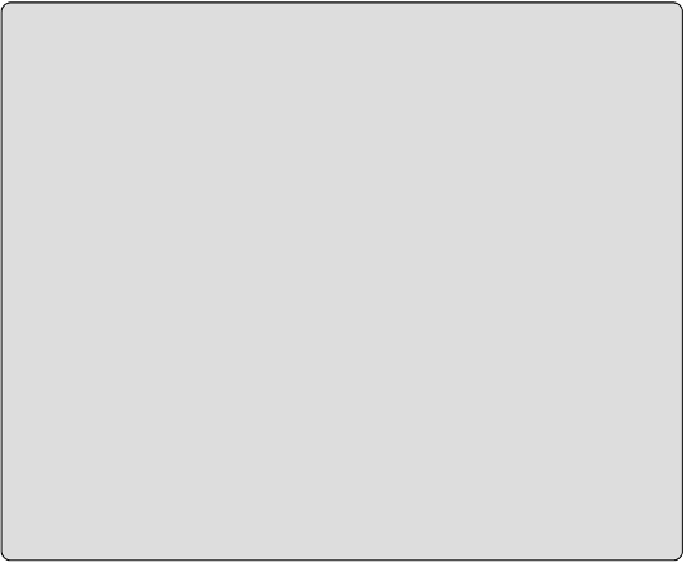Graphics Programs Reference
In-Depth Information
Dimension Styles
Dimension styles are another key factor in creating consistently annotated
construction documents. Toestablish thesettings foryourdimension styles,
click on the Dimension panel of the Annotate tab, as highlighted in
Figure
2.26
. Each type of dimension can have its own unique settings. If you do
not use dimensions very often in your projects, you may want to consider
leaving the default settings. When the need arises to show dimensions, you
could establish the settings or transfer the dimension settings from a file in
which they have already been established, such as a linked consultant's file
or a previous project.
Transfer Project Standards
The Transfer Project Standards feature of Revit can be useful and save
you time on your projects, but you should use it with caution. If you
find that you are using this feature often on projects, you should
consider establishing the settings you are transferring in your template
to reduce the need for transferring.
Another option is to transfer only the particular standards that are
needed, not every single one. Deselect those that are not required or
you could find your project filling up with duplicate families named, for
example, Round Elbow1 or additional subcategories that are not
required.
The Transfer Project Standards utility transfers all types of a particular
standard. For example, you can't transfer only one text style. The
workaround is to use Copy and Paste across files, which is not available
for all standards (cable tray settings, pipe segments, and so forth).
Where Copy and Paste are not options, consider revising and possibly
removing the types that you don't need right after the transfer, in order
to keep your project clean.