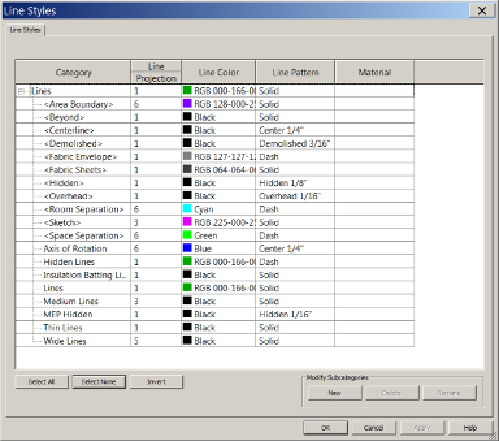Graphics Programs Reference
In-Depth Information
by using the Detail Lines and Model Lines tools or when you're creating
the boundary of a region. The line patterns (not line styles) you create
will appear under the Lines category on the Model Categories tab of the
Visibility/Graphics Overrides dialog box when you're changing the
appearance of a view. You can access the Line Styles and Line Patterns
settings by clicking the Additional Settings button under the Manage tab.
Revit comes with some line styles that are coded into the program and
cannot be removed or renamed, although you can change the settings for
these lines.
Figure 2.14
shows these lines and their default settings.
Figure2.14
Line Styles dialog box
To create a line style, simply click the New button under Modify
Subcategoriesatthelower-rightsideofthedialogboxandenteraname.You
can then assign a weight, color, and pattern to the line style. In some cases,
it is useful to create line styles that match line patterns you have created to
ensure consistency between model objects and drafting items. For example,
if you create a line pattern that will be used for a domestic hot-water pipe,
you may want to create a line style called Domestic Hot Water that uses
that pattern. That way, the domestic hot-water pipe in your model can be
given the pattern using a filter, and your diagrams and details can use the