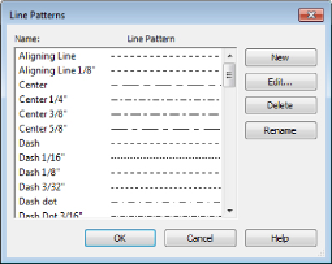Graphics Programs Reference
In-Depth Information
with filters. So, ask yourself whether it is worth it. If it is, consider defining
line patterns for the most common scales you use: 1/2″, 1/4″, 1/8″.
Figure 2.11
Line Patterns dialog box
You can modify the settings for a line pattern by clicking the Edit button
on the right side of the dialog box. In the Line Pattern Properties dialog
box, you will see the components that make up the line pattern. In the Type
column, you can select a dash, dot, or space. Spaces can be used only after
a dot or a dash. In the Value column, you assign the length of the dashes
or spaces. Dots have a static length value that cannot be changed. You can
enterupto20ofthesecomponents,andwhenyoureachthepointwherethe
pattern repeats, you are finished.
Variations of a line pattern for different view scales can be made by first
looking at the settings for a line pattern.
Figure 2.12
shows the settings for
a Dash Dot Dot line pattern that is used in 1/8″ scale views. To create the
same pattern for use in 1/4″ scale views, you would click the New button on
the right side of the Line Patterns dialog box, give the pattern a name such
as
Dash Dot Dot 1/4
″, and then put in the dashes and dots with values
that are double of those in the Dash Dot Dot 1/8″ pattern.