Game Development Reference
In-Depth Information
vior, so feel free to play through the values and test them to get some crazy ideas
about what you can achieve and what you can get.
• For changed values, you need to set
Projectile Gravity Scale
to
0.0
from within
the
Projectile
options; this will allow the ball to fly in the air without a gravity
force to bring it down (or any other direction for a custom gravity).
• For
Projectile Bounces
, you will need to mark
Should Bounce
as
True
. In this
case, the projectile physics will be forced to keep bouncing with the amount of
bounciness you set. As you want the ball to keep bouncing over the walls, you
need to set the value to
1.0
to give it full bounciness power:
• From the
Velocity
section, you will need to enter a velocity for the ball to start us-
ing when the game runs; otherwise, the ball will never move. As you want the
first bounce of the ball to be towards the blocks, you need to set the
Z
value to a
high number, such as
300
, and give it more level design sense. It shouldn't bounce
in a vertical line, so it is better to give some force on the horizontal axis
Y
as well
as move the ball in a diagonal direction. So, let's add
300
into
Y
as well.
Building the platform blueprint
Start making the
platform
blueprint by adding an
Actor
blueprint in your project direct-
ory. Name it
platform
and double-click on it to open the blueprint editor. Then, navigate
to the
Components
subeditor if you are not there already. You will add only one compon-
ent, and it will work for everything. You want to add a
Static Mesh
component, but this
time, you will be selecting the
Pipe
mesh; you can select whatever you want, but the pipe
works the best.

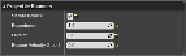

Search WWH ::

Custom Search