Game Development Reference
In-Depth Information
Building the game mode
Although a game mode is a blueprint, I prefer to always separate its creation from the cre-
ation of the game blueprints, as it contains zero work for logic or even graphs. A game
mode is essential for each level, not only for each game.
Right-click in an empty space inside your project directory and select
Blueprint
under the
Basic assets
section. When the
Pick Parent Class
window pops up, select the last type of
blueprint, which is called
Game Mode
, and give your newly created blueprint a name,
which, in my case, is
bricksBreakingMode
.
Now, we have a game mode for the game level; this mode will not work at all without be-
ing connected to the current level (the empty level I made in the previous section) some-
how.
Go to
World Settings
by clicking on the icon in the top shelf of the editor (you need to get
used to accessing
World Settings
, as it has so many options that you will need to tweak
them to fit your games):
The
World Settings
panel will be on the right-hand side of your screen. Scroll down to the
Game Mode
part and select the one you made from the
Game Mode Override
drop-down
menu.
If you cannot find the one you've made, just type its name, and the smart menu will search
over the project to find it.

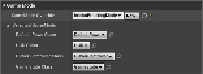
Search WWH ::

Custom Search