Game Development Reference
In-Depth Information
lated to one dependency), you might need to press
Alt
on your Mac while merging
the files/folders and select
Keep Newer
to add them instead of replacing them.
7. After finishing the file merge process, you will end up with the final engine
source code files, which is approximately 6.5 GB. All that you need now is to run
the script that is responsible for generating the project files. If you are using a
Mac, which is our case, then you need to run
GeneratePro-
jectFiles.command
; otherwise you can run it's Windows equivalent,
Gen-
erateProjectFiles.bat
.
8. This project file autogenerating process will hold for a few minutes and it will
end up adding some files to your engine's folders and directories. However, the
only one you can see and the only one you need right now to build the engine will
be in the root directory: it will be an XCode project file named
UE4.xcodeproj
or a Visual Studio solution called
UE4.sln
on Windows.
9. Run this project in XCode 5.1 or later. Give it a while to index your project,
which might take approximately 30 minutes or less, depending on your Mac
speed. Don't be in a rush, as it might break everything if you start building to
soon. You should wait till the activity viewer bar at the top of XCode finishes in-
dexing and tells you that it is ready.
10. Now, it is time for the final step: building and running the engine. We just need to
define what exactly we are going to build. In this case, we want to build an Un-
real Engine Editor for Mac. So, we need to open the
Set the active scheme
menu
from the top-left corner and select the
UE4Editor - Mac
scheme. Now, you can
click on
Build and run
, and this will give you a debug build of the editor that
could be a little slow and buggy. If you want a final build that is more optimized,
efficient, and free from the debugging code, you could easily build using
Product
,
Build For
, and finally
Profiling
.
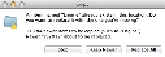
Search WWH ::

Custom Search