Game Development Reference
In-Depth Information
Editing the game profile
Starting from this point, all of the future publishing work will take place on the iTunes
Connect website. As you already have a profile for your game from
Chapter 7
,
Monetizing
Your Game
, you will be able to add some social stuff such as the Leaderboard and
Achievements. Now you need to access this game profile again.
In the first part called
App Video Preview and Screenshots
, you can add five screenshots
alongside a video for each targeted device. As you can see, Apple defines these sections by
screen size, not by the device generation name. Make sure to upload the screenshots with
their correct dimensions to avoid any further problems.
All of the other sections are about filling in your information, website, support e-mail,
game description, the game category, the game rating, and choose to enable or disable
some features such as Game Center. You need to write these things carefully as it will be
the interface of your game on the App Store. Keep in mind that you can come here later
and make any changes you want. Also, don't forget that any icon will be rejected if it is less
than 1024*1024 pixels.
Now, on the top-right corner of the App dashboard page, the
Save
button will be high-
lighted, as you have already made some changes. It is a good idea to save right now.
However, as you can see, the
Submit for Review
button is still grayed out, which means
that there is something missing that has made the app ineligible for submission.


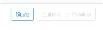
Search WWH ::

Custom Search