Game Development Reference
In-Depth Information
Capturing frames
You can also use the
Capture OpenGL ES Frame
option from the
Debug
menu, which
will freeze the game for a while and totally change the content of the
Debug
menu to ac-
commodate the new debugging environment. Finally, it shows you a frame debugger that
contains all of the draw calls for OpenGL ES where you can see the construction and the
rendering pipeline of the chosen frame. Also, you can check the used texture, shaders, and
objects one by one. It is a more advanced tool, but it is very useful to use when you want to
really understand how a frame gets rendered step by step.
From the changed
Debug
menu, you can go back and forth between the draw calls. Once
you have finished investigating, you can go to the
Debug
menu again and choose
Release
OpenGL ES Frame
. This will let the game keep running again on the device. Keep in
mind that these options are available only when you have a game running on the device.
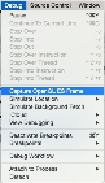

Search WWH ::

Custom Search