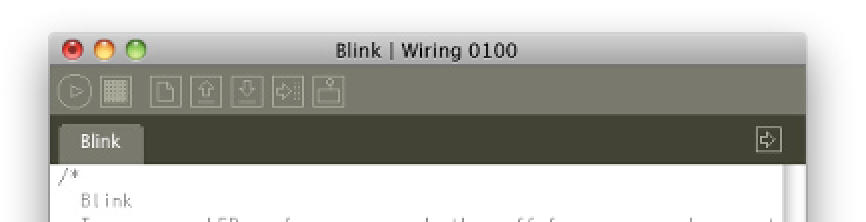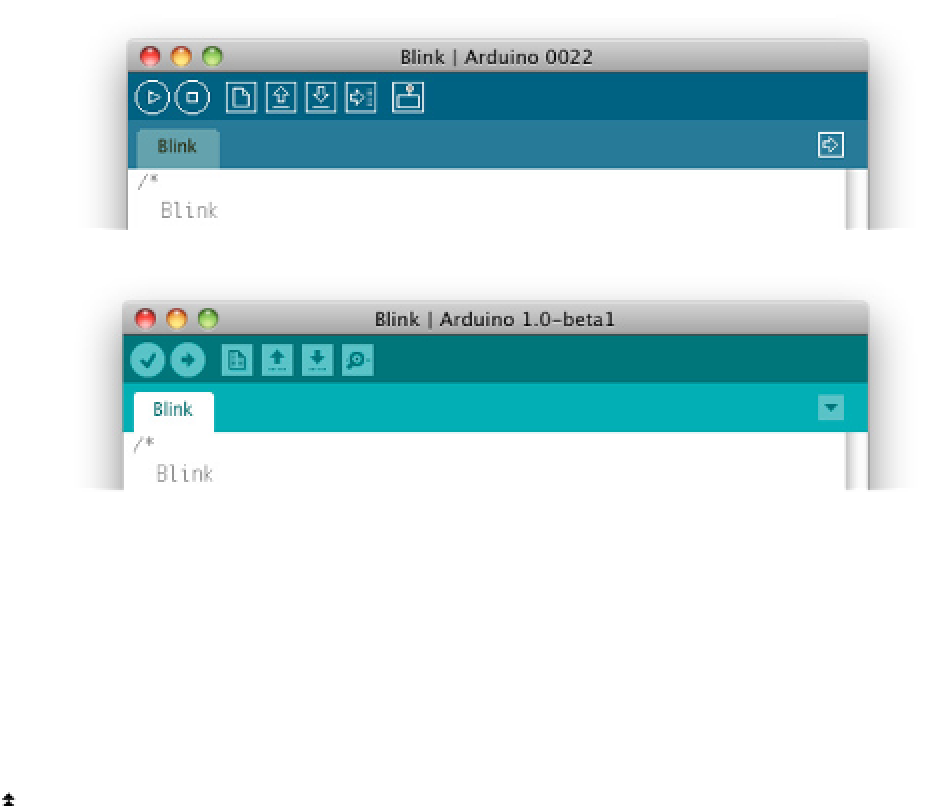Hardware Reference
In-Depth Information
Figure 1-11
Toolbars for Arduino version 0022, Arduino 1.0, and Wiring
1.0.
then open the Device Manager. Under
Ports (COM & LPT)
,
you should see a port named
Arduino UNO (COMxx)
.
Right-click on this port and choose the Update Driver
Software option. Click the "Browse my computer for Driver
software" option. Finally, navigate to and select the Uno's
driver file, named ArduinoUNO.inf, located in the drivers
directory. Windows will finish up the driver installation
from there.
Once you're installed, open the Arduino application and
you're ready to go.
Setup on Windows 7
Unzip the downloaded file. It can go anywhere on your
system. The Program Files directory is a good place. Next,
you'll need to install drivers, whether you have an Arduino
Uno board or an older board, or a Wiring board.
Setup on Linux
Arduino for Linux depends on the flavor of Linux you're
using. See
www.arduino.cc/playground/Learning/Linux
for details on several Linux variants. For Ubuntu users, it's
available from the Ubuntu Software Update tool.
Plug in your Arduino and wait for Windows to begin its
driver installation process. If it's a Duemilanove or earlier,
it will need the FTDI drivers. These should install automati-
cally over the Internet when you plug your Duemilanove
in; if not, there is a copy in the drivers directory of the
Arduino application directory. If it's an Uno or newer, click
on the Start Menu and open up the Control Panel. Open
the "System and Security" tab. Next, click on System,
Now you're ready to launch Arduino. Connect the module
to your USB port and double-click the Arduino icon to
launch the software. The editor looks like Figure 1-12.
The environment is based on Processing and has New,
Open, and Save buttons on the main toolbar. In Arduino
and Wiring, the Run function is called Verify, and there is