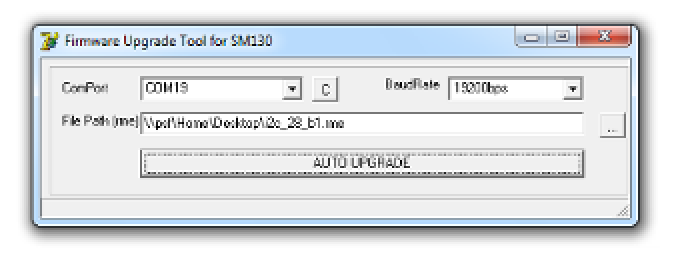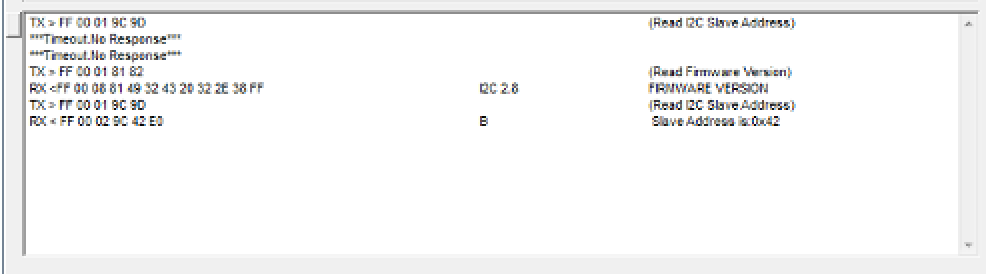Hardware Reference
In-Depth Information
Changing the Firmware on the SonMicro Readers
SonMicro SM130 readers come with different firmware
versions, depending on which reader you buy. Different
vendors carry different models, so it's good to check your
firmware right away. All firmware versions can commu-
nicate serially, so the sketch shown above is a good way
to check. Details of the firmware versions are available
on SonMicro's site,
www.sonmicro.com,
under
Products
→
13.56 MHz RFID - MIFARE
→
OEM Modules & Readers
. If
your firmware version is
UM 1.3
or
UM 1.3c
, you'll need to
change the firmware in order to control the module using
I2C. If your firmware version is
I2C 2.8
or another I2C
version, you can do both I2C and asynchronous serial and
skip the rest of this sidebar.
Connect your reader to your Windows PC using a USB-to-
Serial adapter (the approach used for the Processing sketch
above will work fine). Launch the SM13X FU application, click
the “...” button, and browse to find the firmware file you want
to upload. The file will be called i2c_28_b1.rme or something
similar, depending on the version number. Then click Auto
Upgrade. You should see messages at the bottom of the
window ending with a successful upgrade.
But wait, you're not done yet. Close the firmware upgrader
and open the SMRFID Mifare v1.2 application. Open the
ComPort and choose Read I2C Address from the Hardware
Commands menu. If the response is NOT 0x42, you should
change it. Choose Set I2C Address and enter 42, then click
OK. The reader's I2C address will be changed to 0x42, which
is the default, and is what's used in the Arduino examples
below.
If you have to upgrade your firmware, you'll need a
Windows PC and the Firmware Upgrade tool called SM13X
FU from SonMicro's site (it's downloadable from the
13.56 MHz RFID Mifare Support page, on the Software
tab), and the SMRFID Mifare v1.2 diagnostic software.
Download them both, then unzip and install them. You'll
also need the I2C firmware
—
to get that, you have to
email SonMicro. They are fast and friendly in response,
though, and there's a technical inquiries link you can use
to contact them from the Support page.
You don't need to do any more with these applications to
proceed with the project, but you may want to explore the
SMRFID Mifare application. It's a useful tool for reading tags,
writing to tags, and performing other diagnostic functions
on the SM130 reader modules.
The SM Firmware Uploader (right) and a
closeup of the SMRFID diagnostic application
(below). When you've finished, you should see
results in the SMRFID application like those
shown here.