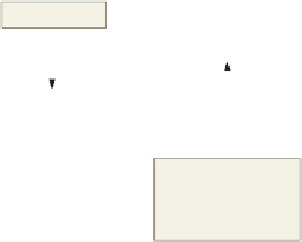HTML and CSS Reference
In-Depth Information
Using a Browser to View a Web Page
Developing Web Pages
for Multiple Browsers
When developing Web
pages, you must consider
the types of browsers
visitors will use. Popular
browsers include Internet
Explorer, Google Chrome,
Mozilla Firefox, and
Apple Safari. Part of
thorough testing includes
reviewing your Web pages
in multiple versions of
different browsers.
After saving the HTML file, you should view the Web page in a browser to see what the
Web page looks like up to this point. The HTML file is displayed in the browser as if
the file were available on the Web. In general, viewing the Web page periodically during
development is good coding practice, because it allows you to see the effect of various
HTML tags on the text and to check for errors in your HTML file. If your computer is
connected to the Internet when the browser window opens, it displays a
home page
, or
start page
, which is a Web page that appears each time Internet Explorer starts.
To Start a Browser
With the HTML file saved on the USB drive, the next step is to view the Web page using a browser. Because
Windows is
multitasking
, you can have more than one program running at a time, such as Notepad++ and your
browser. The following steps illustrate how to start a browser to view a Web page.
1
•
Explorer icon on the
taskbar (Figure 2-22).
Click the Internet
Figure 2-22
Internet Explorer
icon in taskbar
2
Command bar
•
If necessary, click the
Maximize button to
maximize the browser
window (Figure 2-23).
Why does
my browser
display a
different
window?
Because it is possible
to change the Web
page that appears as
the home page using
browser settings,
the home page that
is displayed by your
browser may be
different. Schools and
organizations often
customize the home
page for browsers
installed on lab or
office computers.
msn home
page; your
home page
may differ
Maximize button
changed to the
Restore Down button
because window is
maximized
status bar
Figure 2-23
Other Ways
1. Click Start, click All
Programs, click
Internet Explorer
2. Double-click Internet
Explorer icon on
desktop, if one is
present