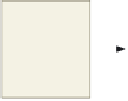HTML and CSS Reference
In-Depth Information
To Enable Word Wrap in Notepad++
In Notepad++, the text entered in the text area scrolls continuously to the right unless the word wrap feature
is enabled, or turned on.
Word wrap
causes text lines to break at the right edge of the window and appear on a new
line, so all entered text is visible in the Notepad++ window. When word wrap is enabled, a paragraph of text will
be assigned a single logical line number even though it may display on multiple physical lines in Notepad++. Word
wrap does not affect the way text prints. The following step shows how to enable word wrap in Notepad++.
View menu
1
•
menu bar (Figure 2-5).
Click View on the
•
not have a check
mark next to it,
click word wrap.
How do I know
if word wrap is
enabled?
When word wrap is
enabled, a check mark
precedes the word
wrap command on
the View menu, and
when you type, your
words remain on
the screen.
If word wrap does
check mark
next to
command
indicates
word wrap
is enabled
word wrap
command
What happens to the
text if word wrap is
not enabled?
The text of a para-
graph would appear
all on one line in
Notepad++ and scroll off
the screen, though the
Web page would still be displayed correctly in the browser. For
readability in Notepad++, you should enable word wrap.
Figure 2-5
To Define the Web Page Structure Using HTML Tags
The first task is to enter the initial tags that define the Web page structure. Table 2-2 contains the HTML
tags and text used to create the Web page shown in Figure 2-1a on page HTML 35. In this chapter and through-
out this topic, where large segments of HTML code or text are to be entered, you will ind this code or text in
tables with line number references, rather than within the steps. The steps will direct you to enter the text shown
in the tables.