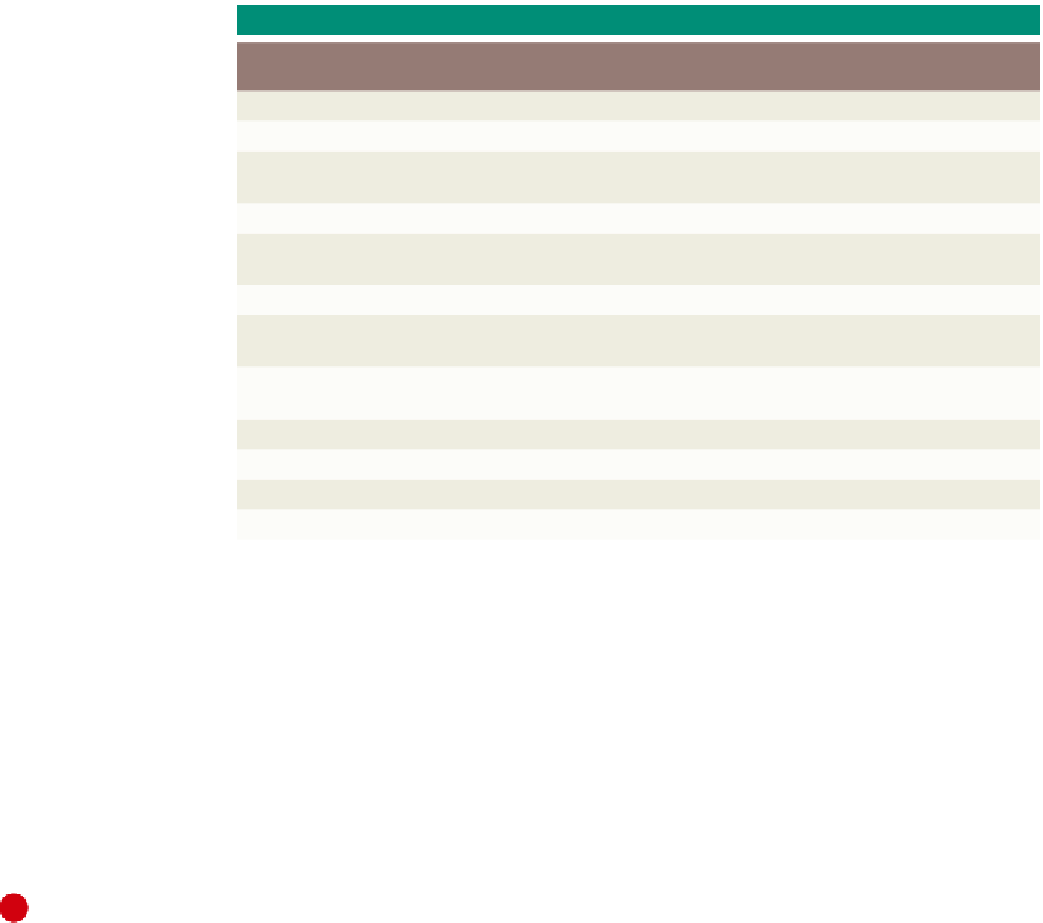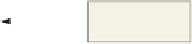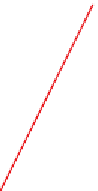HTML and CSS Reference
In-Depth Information
Table 2-1 Basic HTML Tags and Their Functions
HTML Tag
Function
<!DOCTYPE>
Indicates the version and type of HTML used; may include a URL reference to a DTD
<html> </html>
Indicates the start and end of an HTML document
WordPad
WordPad is a text editor
included with Windows
that you can also use
to create HTML files.
To start WordPad, click
the Start button on the
taskbar, click All Programs
in the Start menu, click
Accessories in the All
Programs submenu, and
then click WordPad in
the Accessories folder.
WordPad Help provides
tips on how to use the
product.
<head> </head>
Indicates the start and end of a section of the document used for the title and other
document header information
<meta />
Indicates hidden information about the Web page
<title> </title>
Indicates the start and end of the title. The title does not appear in the body of the Web
page, but appears on the title bar of the browser.
<body> </body>
Indicates the start and end of the body of the Web page
<h
n
> </h
n
>
Indicates the start and end of the text section called a heading; sizes range from <h1>
through <h6>. See Figure 2-9a on page HTML 47 for heading size samples.
<p> </p>
Indicates the start and end of a new paragraph; inserts a blank line above the new
paragraph
<ul> </ul>
Indicates the start and end of an unordered (bulleted) list
<li> </li>
Indicates that the item that follows the tag is an item within a list
<hr />
Inserts a horizontal rule
<br />
Inserts a line break at the point where the tag appears
Notepad++ Help
Notepad++ has a wealth
of help information
available. There is
Notepad++ Help internal
to the program as well as
help facilities online.
Most HTML start tags, such as <html>, <head>, <title>, and <body>, have
corresponding end tags, </html>, </head>, </title>, and </body>. Note that, for tags
that do not have end tags, such as <meta />, <hr />, and <br />, the tag is closed using
a space followed by a forward slash.
To Start Notepad++
With the planning, analysis, and design of the Web page complete, you can begin developing the Web page by
entering the HTML code and Web page content using a text editor.
The following steps, which assume Windows 7 is running and Notepad++ is installed, start Notepad++ based on a
typical installation. You may need to ask your instructor how to download, install, and start Notepad++ for your computer.
1
Notepad++
command
•
on the Windows
taskbar to display the
Start menu.
Click the Start button
•
the bottom of the
left pane on the Start
menu to display the All
Programs list.
Click All Programs at
All Programs
list
•
folder in the All
Programs list
(Figure 2-3).
Click the Notepad++
Windows 7
taskbar
Start button
Figure 2-3