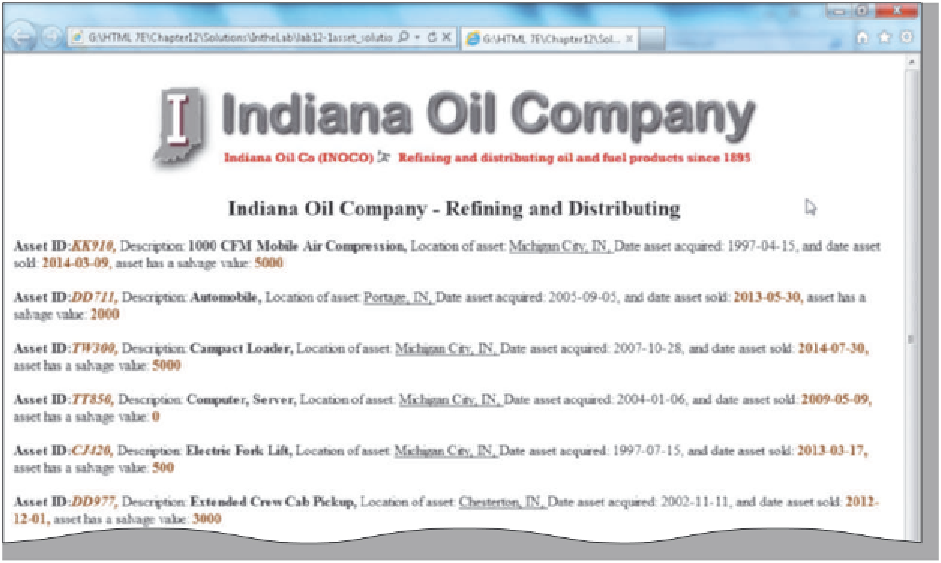HTML and CSS Reference
In-Depth Information
9. Correct the XML and XSD file errors, save the file as make12-1schema_solution.xsd, and revalidate
the file using the CoreFiling Web page. Do not continue until both the XSD and XML documents
are error-free.
10. Open the make12-1table_error.html file and save it as make12-1table_solution.html.
11. Activate your browser, and enter G:\Chapter12\MakeItRight\make12-1table_solution.html in the
Address box to view the HTML table. Nothing displays because three errors exist in the file that
relate to the src in the <xml> tag, the <table> tag datasrc attribute, and one of the datafld names.
12. Find and correct the errors and then save the make12-1table_solution.html file.
13. Activate the browser and click the Refresh button.
14. If an error still occurs, check the spelling of the data source name, save the file, and test again in
the browser.
15. Submit the revised XML, HTML, and XSD files in the format specified by your instructor.
In the Lab
Design and/or create a Web page using the guidelines, concepts, and skills presented in this
chapter. Labs are listed in order of increasing difficulty.
Lab 1: Displaying the Indiana Oil Company's Asset List
Instructions:
You are one of the Web page developers for the Indiana Oil Company (InOCo). They
have an intranet and use XML for displaying various database items. One such database is the list of
assets for the Accounting and Finance Department. You have been assigned to create an XML file
and XSL style sheet to display the data (Figure 12-50). You are given the company banner and a text
file (lab12-1data.txt) with a relational model schema of the data. You will create a well-formed XML
instance and a well-formed XSL style sheet.
Figure 12-50
Continued >