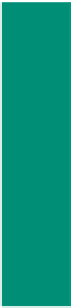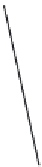HTML and CSS Reference
In-Depth Information
To Save the HTML File and Test the Web Page
With the Web page complete, you should save and test the HTML code.
1
•
With the USB drive
plugged into your
computer, save
the file. Close the
chapter12-1table_
solution.html file but
leave Notepad++
open.
navigation buttons
•
Activate your browser.
If necessary, maximize
the window.
table headings
•
G:\Chapter12\
ChapterFiles\
chapter12-1table_
solution.html
in the
Address bar and then
press the
e n t e r
key.
Type
XML data
displays
in item-id
order
•
If a security message
appears, click the
'Allow blocked
content' button. (If
you are running Internet Explorer 8 or lower,
your security message may be different.)
Figure 12-35
•
Click the Next Items button (Figure 12-35).
•
Click the Start button and then click the Last Items button to scroll through the table.
No JavaScript was actually entered into this HTML code. Where is the function that is associated with the buttons?
The firstPage(), nextPage(), previousPage(), and lastPage() functions are built into the Internet Explorer browser. These
codes will not work with other browsers such as Firefox.
Plan
Ahead
Creating an HTML document to search an XML document and display results.
The JavaScript code to search for product items by description has four key components that
you will create:
The HTML element <xml> to create a data island
•
•
An input text box and Search command button
•
A <div> tag with an id attribute to identify the output area on the Web page
•
A JavaScript function to search through the recordset until it finds a match between
the text box input value and the corresponding XML data element
After adding the four key elements, you will need to do the following:
Bind the XML document to the HTML so the JavaScript user-defined function can find
•
the data.
Add a form text field for input.
•
•
Add a button to activate the search.
•
Determine the output display area and format.