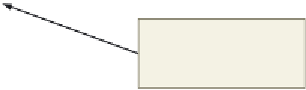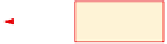HTML and CSS Reference
In-Depth Information
To Enter Code to Link an XML Document with an HTML Web Page
Because embedding the binding tags for an XSD or XSL file prevents the HTML table from reading the XML
file, this section will use a different XML file provided in the Data Files for Students, chapter12-1product_id.xml.
This file is in item-id order. The following step binds this XML file with an HTML Web page.
1
•
With the chapter12-
1table_solution.html
Notepad++ window
active, click line 3.
do not press
e n t e r
key
•
<xml
id="dsoTableList"
src="chapter12-
1product_
id.xml"></xml>
to link the XML
document to the HTML
Web page. Do not press
the
e n t e r
key (Figure 12-31).
Type
XML tag and attributes to
define data source ID, URL
of data source, and link to
HTML document
Figure 12-31
Adding Navigation Controls
The next step is to enter code to add the four navigation buttons that allow a user to
manipulate the number of records that display on the HTML Web page. Each of the four
buttons calls an element method that will display the records in the table. Table 12-31 lists
four table element methods.
Table 12-31 Table Element Methods
Method
Action
Example Code
irstPage
Displays the first page of records
TableName.firstPage()
previousPage
Displays the previous page of records
TableName.previousPage()
nextPage
Displays the next page of records
TableName.nextPage()
lastPage
Displays the last page of records
TableName.lastPage()
To Enter Code to Add Navigation Buttons
The buttons used to navigate through the records are standard HTML <form> buttons, but are entered
without a form. When a user clicks a button, the onClick event handler calls the associated built-in method.
Table 12-32 shows the code to add the navigation buttons to the HTML Web page.
Table 12-32 Code for Adding Navigation Buttons
Line
Code
<button type="button" onClick="inventoryStock.firstPage()">|< Start </button>
53
<button type="button" onClick="inventoryStock.previousPage()">< Previous Items
</button>
54
<button type="button" onClick="inventoryStock.nextPage()"> Next Items > </button>
55
<button type="button" onClick="inventoryStock.lastPage()"> Last Items >| </button>
56