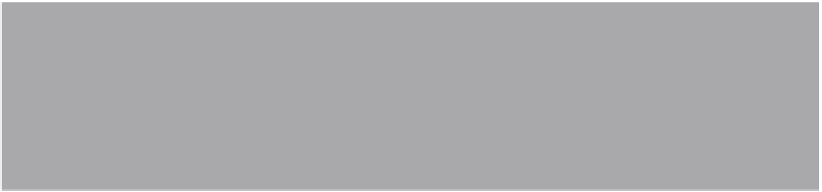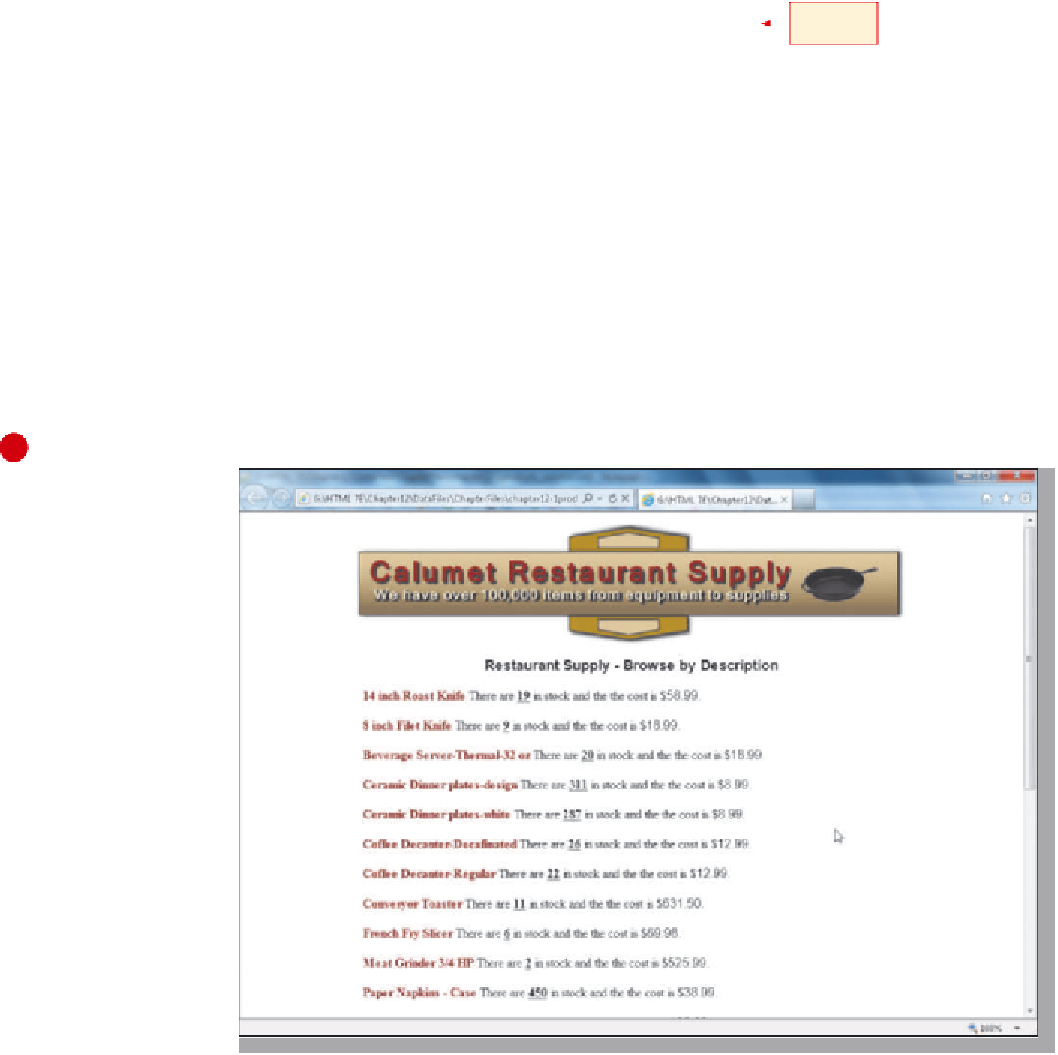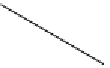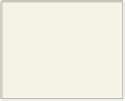HTML and CSS Reference
In-Depth Information
To Link an XSL Style Sheet to an XML Document
The following step adds an XSL style sheet processing instruction to link the XSL style sheet to the XML
document, chapter12-1products_solution.xml.
1
•
1products_solution.
xml tab in Notepad++.
Click the chapter12-
press
e n t e r
key once
•
the
e n t e r
key once.
Click line 3, then press
processing statement to link XSL
style sheet to XML document
•
On line 4,
type
<?xml-stylesheet
type="text/xsl"
href=”chapter12-1products_solution.xsl”?>
to enter the code to link the XSL style sheet to the XML document,
then press the
e n t e r
key once (Figure 12-27).
Figure 12-27
To Save and Test an XML Document Formatted Using an XSL Style Sheet
Once the XSL style sheet is complete and the processing instruction is added to the XML document, you
should save and test the XML document in a browser. The following step saves and tests the XML document
formatted using an XSL style sheet.
1
•
1products_solution.
xml file.
Save the chapter12-
•
Activate the browser.
•
Click the Address bar.
•
G:\Chapter12\
ChapterFiles\
chapter12-1
products_solution
.xml,
and then
press the
e n t e r
key
to display the XML
document formatted
by the XSL style sheet
in item-description
order (Figure 12-28).
What should I do if
there is an error?
Check your code
against Figures 12-25
and 12-26, save the
XSL file, and then
refresh the browser
display.
Type
all XML document
elements are
formatted based
on XSL style sheet
specifications in
description order
Figure 12-28