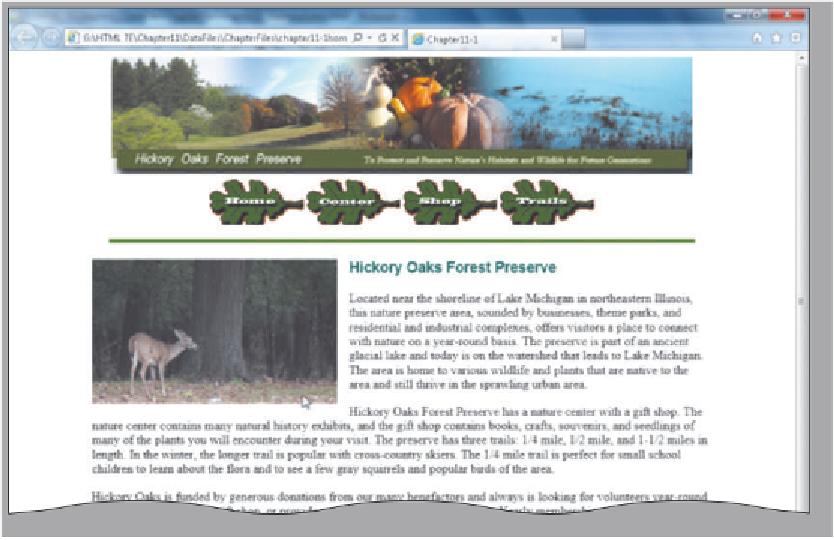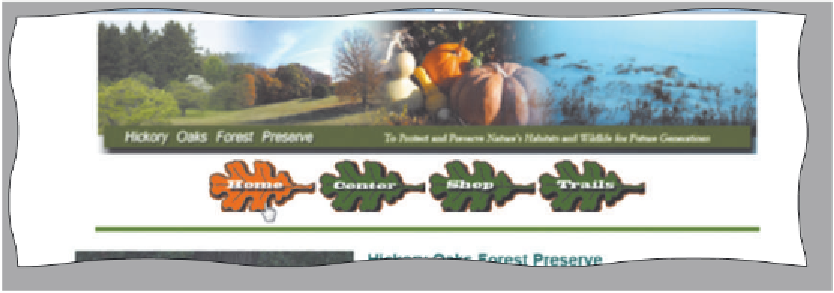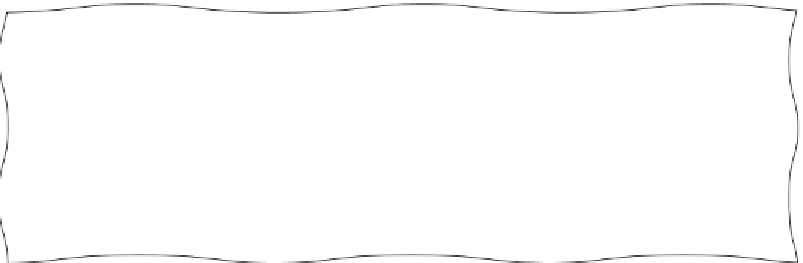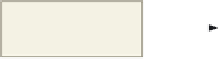HTML and CSS Reference
In-Depth Information
1
•
plugged into your
computer, click File
on the Notepad++
menu bar and
then click Save As.
Type
chapter11-1
homesolution
.html
in the File
name text box (do not
press the
e n t e r
key).
With a USB drive
navigation bar
with image
rollovers
•
to the Chapter11\
ChapterFiles folder,
and then click the
Save button.
If necessary, navigate
Home page
with default
image
•
If necessary, click the
Maximize button.
Start your browser.
•
Explorer and type
G:\chapter11\
ChapterFiles\
chapter11-1homesolution.html
in the Address box and then press the
e n t e r
key (Figure 11-6).
Open Internet
Figure 11-6
•
button. (If you are running Internet Explorer 8 or lower, your security message may be different.)
If a security message appears at the bottom of the browser window, click the Allow blocked content
2
•
pointer over the Home
button. The button
image should change
color, as in Figure 11-7.
Position the mouse
Home button image
changes when mouse is
positioned over button
Figure 11-7
3
•
button. The button
image should change
color (Figure 11-8).
Click the Home
Home button image
changes when user
clicks mouse button
Figure 11-8