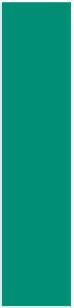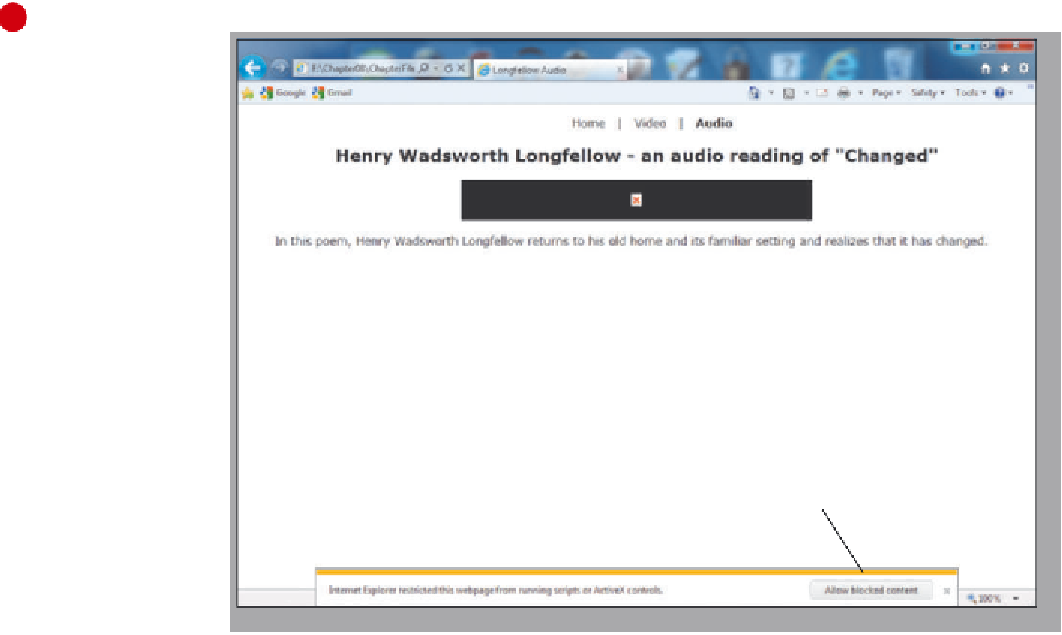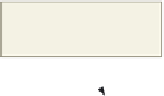HTML and CSS Reference
In-Depth Information
To Validate and View a Web Page Using ActiveX Controls
As always, you should validate and then view your pages. When you try to link to the Longfellow Audio Web
page, it is likely that your browser will block the page's ActiveX content and display a security notification.
ActiveX
controls
are small programs that are used extensively on the Internet. They can make browsing more enjoyable by
providing toolbars, audio, video, animated content, and more. These programs can malfunction, however, or give
you content you don't want. In some cases, these programs can be used to collect information from your computer in
ways you might not approve of: possibly damage information on your computer, install software on your computer
without your consent, or allow someone else to control your computer remotely. Given these risks, you should only
install an ActiveX control or add-on if you completely trust the publisher and the Web site offering it. Internet
Explorer sets security to high by default. This prohibits ActiveX controls from running without your intervention.
The following steps validate the Web page, and then respond to the security notification in Internet Explorer to view
the Web page.
1
•
Validate the
longfellow-audio.html
Web page using
the W3C validation
service.
•
With the USB drive
plugged in to your
computer, navigate
to the Chapter08\
ChapterFiles folder
and open the
longfellow.html file
in the Web browser
to display the home
page of this Web site.
Click the Audio link
to navigate to the
newly saved file.
ActiveX control panel does
not display until security
warning is cleared
•
Because of Internet
Explorer's high level
of security, you
get a notification
in the gold bar at
the bottom of the
browser (Figure 8-7).
Figure 8-7
Will the ActiveX controls and security notification appear if I use a browser other than Internet Explorer?
No. ActiveX controls only display in the Internet Explorer Web browser.