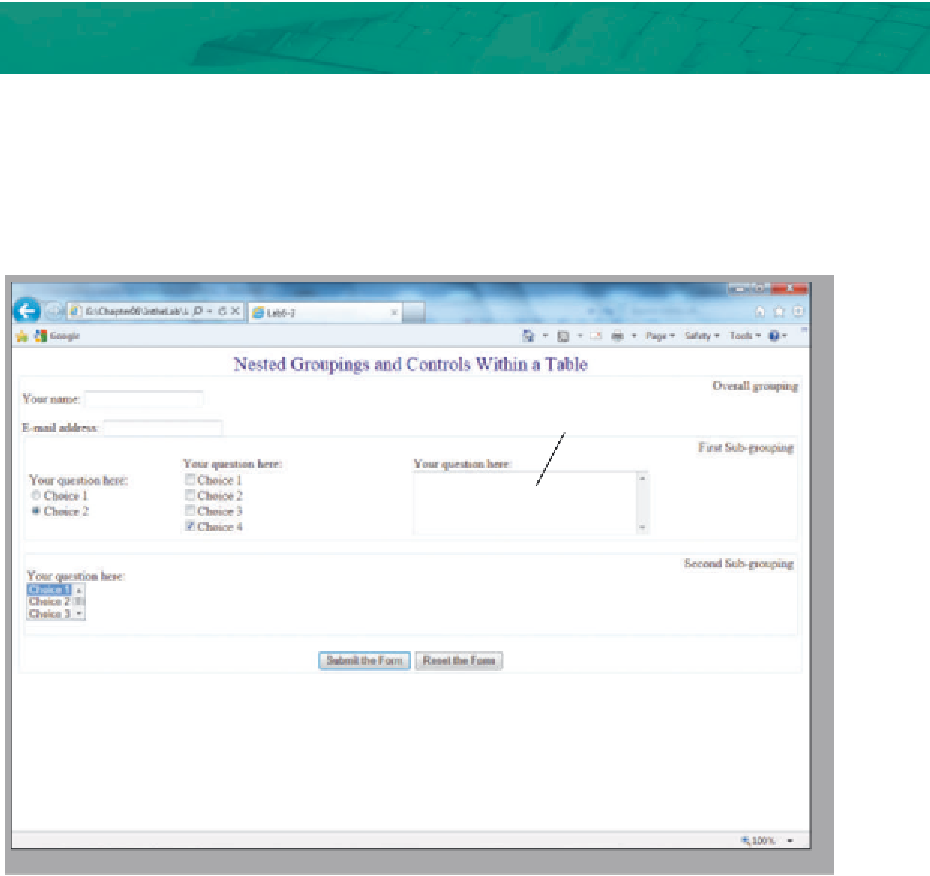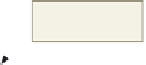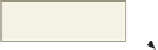HTML and CSS Reference
In-Depth Information
In the Lab
continued
5. Add a set of radio buttons to ask if customers take lessons, and six check boxes for users to select
their instrument(s).
6. Add a selection menu that initially displays three rows. One of the menu options should be selected at
startup.
7. Insert a 2-row, 60-column textarea for users to provide additional suggestions.
8. Add a Submit button and a Reset button at the bottom of the Web page form.
9. Add fieldset as shown in Figure 6-31. Note that there is no legend on the fieldset for this Web page.
10. Save the HTML file in the Chapter06\IntheLab folder using the filename lab6-2solution.html.
Validate the Web page. Print the HTML file.
11. Open the lab6-2solution.html file in your browser and test all controls except the Submit button.
12. Print the Web page.
13. Submit the files in the format specified by your instructor.
In the Lab
Lab 3: Using Fieldset Controls to Organize a Form
Instructions:
Your manager at Horizon Learning has asked you to create a Web page form that novice
HTML developers can use as a model for a well-designed, user-friendly form. Having created forms for
several different Web sites, you have learned that using fieldset controls to group form controls results
in a well-organized, easily readable form. Create a Web page form that utilizes three fieldset controls,
like the one shown in Figure 6-32.
check box with
choice selected
textarea
radio button with
choice selected
two fieldset
groupings
nested in
overall
grouping
selection control with
three items in startup list
Figure 6-32