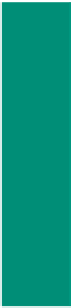HTML and CSS Reference
In-Depth Information
To Save the HTML File
With the HTML code for the Lake Tahanna Tourism home page complete, you
should save the file.
1
Click the Save button on the Notepad++ toolbar to save the most recent version of
tahanna.html on the same storage device and in the same folder as the last time
you saved it.
To Validate a Web Page
1
Open Internet Explorer, navigate to the Web site
validator.w3.org,
and then click
the Validate by File Upload tab.
2
Click the Browse button.
3
Locate the tahanna.html file on your storage device, click the filename, and then click the
Open button in the Choose File to Upload dialog box.
4
Click the Check button to validate the file.
Viewing the Web Page and Testing Links
After you save the HTML file for the Lake Tahanna Tourism home page, it should
be viewed in a browser to confirm the Web page appears as desired. It is also important to
test the links on the Lake Tahanna Tourism home page to verify they function as expected.
Note that the image on the subsequent Web pages is a smaller version of the image on the
home page (Figure 5-30). This gives the Web developer more room to add content to the
additional Web pages.
To View a Web Page
1
In Internet Explorer, click the Address bar to select the URL on the Address bar.
2
Type
G:\Chapter05\ChapterFiles\tahanna.html
on the Address bar of your
browser and press
e n t e r
to display the Web page (Figure 5-30 on the next page).
Why do the Skiing, Boating, and Dining links work?
These links work because the files skiing.html, boating.html, and dining.html are stored in
the Chapter05\ChapterFiles folder of the Data Files for Students.