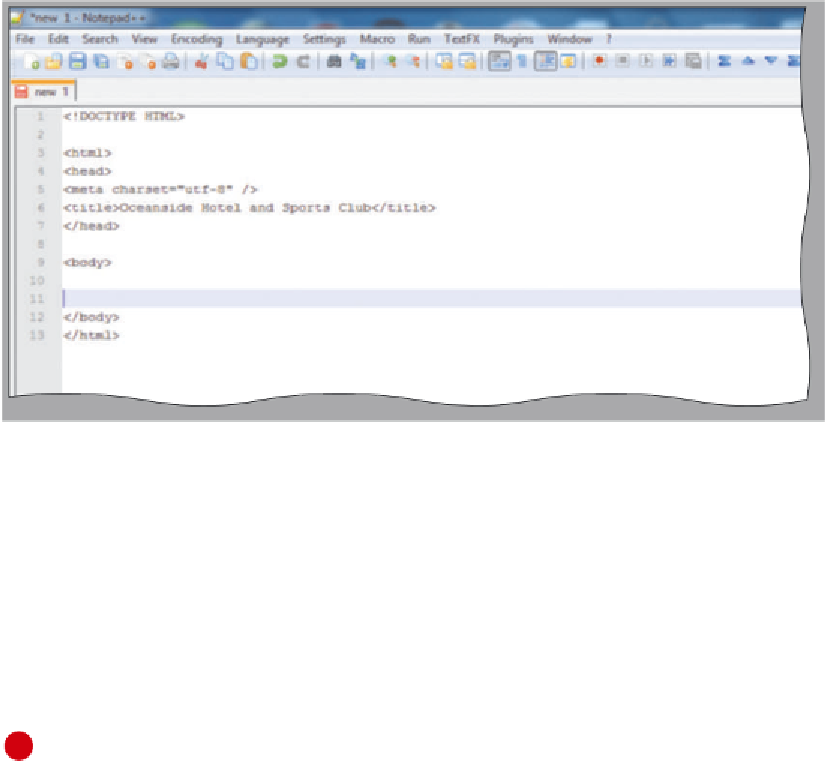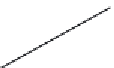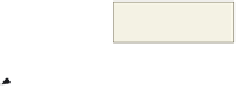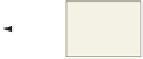HTML and CSS Reference
In-Depth Information
Table 4-3 Initial HTML Tags (continued)
Line
HTML Tag and Text
9
<body>
10
11
</body>
12
</html>
The following steps illustrate how to enter the initial tags that define the structure
of the Web page.
1
2
Enter the HTML code shown in Table 4-3. Press
e n t e r
at the end of each line.
Position the insertion point on the blank line between the <body> and </body> tags
(line 10) and press the e n t e r key to position the insertion point on line 11 (Figure 4-11).
3
Compare your screen with Figure 4 -11 and correct any errors.
New file opened
in Notepad++
initial HTML tags
insertion
point on
line 11
Figure 4-11
To Save an HTML File
With the initial HTML code for the Oceanside Hotel and Sports Club home page
entered, you should save the file. Saving the file frequently ensures you won't lose your
work. Saving a file in Notepad++ also adds color to code that can help you identify differ-
ent elements more easily. The following steps save an HTML file in Notepad++.
1
Click File on the menu bar, click Save, and then type
oceanside.html
in the File name
text box (do not press
e n t e r
).
2
Navigate to storage device and folder (Chapter04\ChapterFiles) where you save your Data
Files and then click the Save button in the Save As dialog box to save the file.