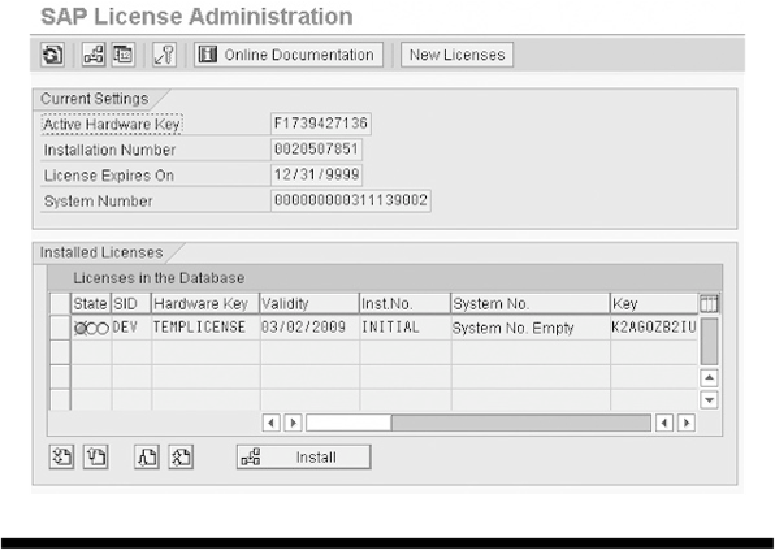Database Reference
In-Depth Information
F
IGURE
7-25
Access method settings for a typical local printer in SAP
Installing the Permanent License
Every newly installed SAP system comes with a temporary license that is good for about
four weeks. It is important to apply online at SAP Service Marketplace immediately after
the installation for a permanent license. The SLICENSE transaction code is used to apply
the permanent license to the SAP system. Execute transaction code SLICENSE, and get the
active hardware key. Open the SAP URL http://service.sap.com/licensekeys, and select the
Request Permanent License Key option from the Service Corner box. Follow the screens,
enter the hardware key, and provide the e-mail address where the license file should be sent.
Usually, SAP sends the license file about an hour after the online request is made. Once the
permanent license file is received, use the following procedure to upload the file. Click the
New Licenses button as shown in
Figure 7-26
.
Copyright by SAP AG
F
IGURE
7-26
SLICENSE transaction showing the option to install the new licenses