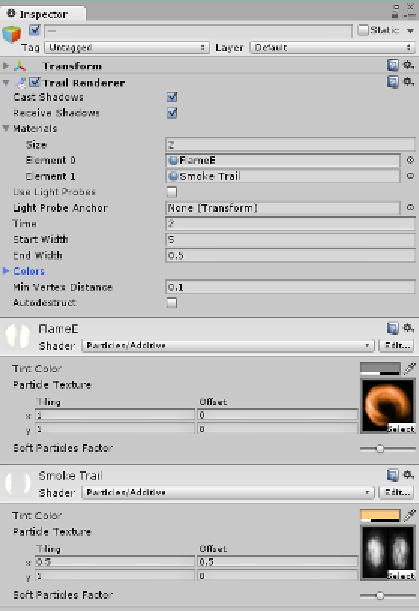Game Development Reference
In-Depth Information
5.
Select
BOTH
the Engines in the project
Hierarchy
. Then, in the
Inspector
window, click on
Add
Component
and select
Effects
|
Trail Renderer
.
6.
Still with both the Engines selected, expand the
Materials
section of the
Trail Renderer
in the Inspector and set the
Size
to
2
.
7.
Drag the
FlameE
material from the standard
Assets\Particles\Sources\
Materials
folder onto
Element
0
of
Trail Renderer Materials.
8.
Drag the
Smoke Trail
material from the standard
Assets\Particles\
Sources\Materials
folder on to
Element
1
of
Trail Renderer Materials.
9.
Set the
Time
to
2
,
Start Width
to
5
, and
End Width
to
0.5
.
The
Trail Renderer
is a great way of adding simple trails to
GameObjects, whether it's a light cycle, a car, or, in this case, a spaceship.
They float along behind the object as it moves round the scene.
The
Trail Renderer
in the
Inspector
window should now look like the
following screenshot: