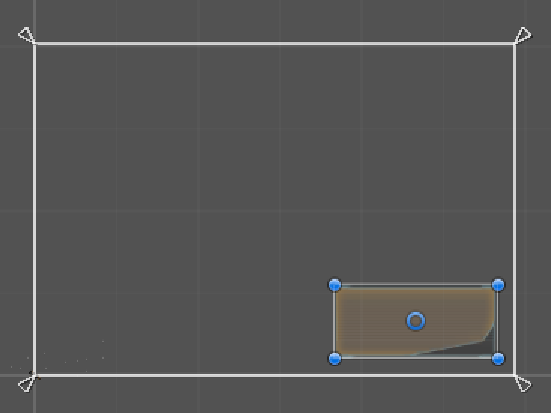Game Development Reference
In-Depth Information
Not much to see here, so just resize the
Panel
down to the bottom right-hand
corner using its Rect Handles (blue dots) and for good measure, pull the bottom
right-hand corner back from the edge of the screen as well. While you are at it,
change the
Source Image
of the panel to the
Backdrop_Light
sprite we created
earlier from the
HUD_BaseA.psd
file. Since this is your UI, you decide on its final
placement and size; the following screenshot is where I ended up:
Because we started with the
Panel
UI control, the anchors are by default
stretched to the size of the Canvas (its parent), and as such, will resize
with the screen when it changes.
If you had started with an
Image
, the anchors would be set at the
middle of the screen and would not resize.
Additionally, because we haven't applied a
Canvas Scaler
, the
resizing will not be uniform with the screen as the spacing values
would remain fixed.
Something to remember!