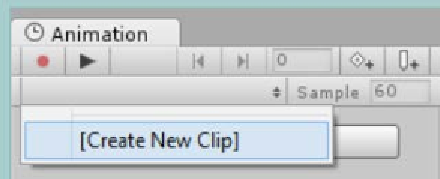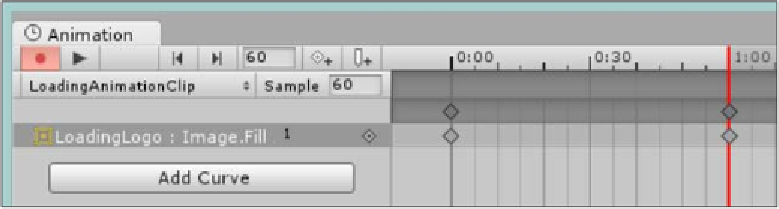Game Development Reference
In-Depth Information
9. Select the
LoadingLogo
GameObject and open the
Animator
window
(
Menu
|
Windows
|
Animation
).
10. Create a new
Animation
clip (when prompted, save it to the
Animation\Clips
folder) by clicking on
Create New Clip
in the
clip selection dropdown of the Animation Dope sheet and call it
LoadingAnimationClip
, as shown here:
Animation clip selector with Create New Clip option in drop down
11. Check whether the Dope sheet is set to record by clicking on the
Record
icon (the red dot in the previous screenshot) and set the time at
1
second
by clicking on the
1:00
point on the dope sheet (a red line should now
appear at that point).
12. Select the
Image
control and alter the
Fill Amount
to
1
. A new property
should be added to the view, as shown in the following screenshot:
Completed Loading Animation clip
If you hit the play button on the
Animator
window, you will see the Image being
filled gradually over time in the
Scene
view.
1.
Now return to the Animator view and add a new
Bool
property called
Loading
by clicking on the
+
icon in the
Properties
box in the lower left of
the screen and then selecting
Bool
and entering the name
Loading
.