Java Reference
In-Depth Information
First, the view controller project is defined. In
Name you project
, select the default
Project
Name
ViewController
, and select the default project
Directory
. In the
Project
Technologies
tab, shift the
EJB
technology from the
Available
column to
the
Selected
column. Click on
Next
. Next, configure the Java Settings for the view
controller project. Select the default
Package
Name
view, in which the JSF backing
bean classes get generated when we add JSFs. Select the default
Java
Source
Path
and
Output
Directory
and click on
Next
. Select the default EJB 3.0 settings for the
view project. The EJBs are created in the model project, but we shall be invoking the
EJBs from the view controller project. Next, configure the
Model
project. Specify
a
Project
Name
(
Model
by default) and shift the
EJB
project technology from the
Available
to the
Selected
column in the
Project
Technologies
tab. Click on
Next
.
Select the default Java settings for the model project and click on
Next
. In the
Configure EJB Settings
window, select the default
EJB
Version
, which is
EJB
3.0
.
EJB 3.0 specification is based on annotations; therefore,
Using
annotations
is selected
by default. Click on
Next
.
A
Java
EE
Web
Application
gets created; the application consists of two projects, the
ViewController
project and the
Model
project. We shall create entity and session
beans in the
Model
project and the JSF UIs in the
ViewController
project. We shall
add a dependency in the
ViewController
project on the
Model
project to run the JSF
UIs in the WebLogic Server that is integrated with JDeveloper 11
g
:
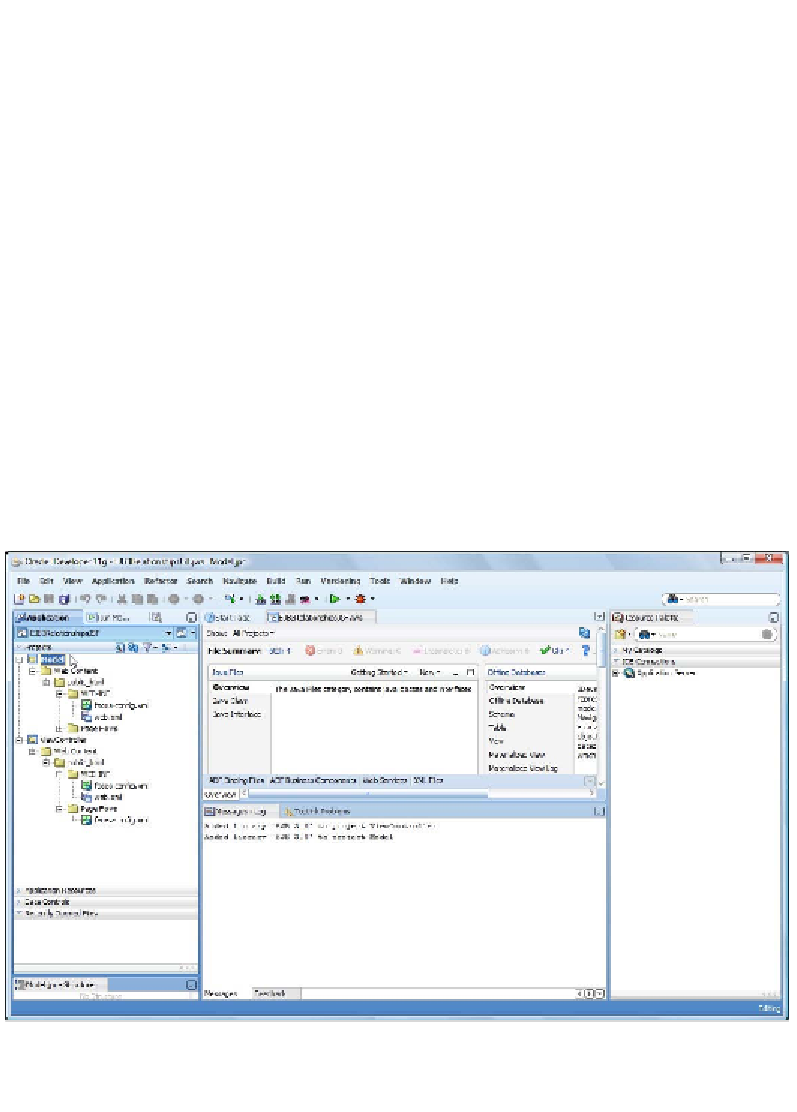
Search WWH ::

Custom Search