Graphics Programs Reference
In-Depth Information
If you want to add the surface you're
working on to your currently active preset
library, just press <
s
> when the Surface
Editor window is active. A preset will be
created with an icon of the current sample
sphere named the same as your currently
active surface.
Note
When you want to really be blown away by
the power of how LightWave's surfaces can
be layered and how each channel can,
through the Gradient function, reference
another, load in Rock_1, Rock_2, and/or
Lava from the Rock library of the surface
presets. (Picking apart these surface presets
will really start your mind rolling as to just
what can be done —
simply
and
elegantly
—
with the LightWave surfacing settings.)
Figure 3-53: As they say, “A picture is worth a
thousand words.” But an example you can pick
apart is worth a thousand pictures.
One of the surface preset libraries that
LightWave ships with is called Textures.
Here you will find examples of how each of
those procedural textures
can
be used
(meaning this is
not
the
only
way it can be
used; creativity bordering on being a
“smart-ass” is often highly rewarded in the
realm of texturing, especially when dealing
with procedurals).
So explore and pick apart each one of
these surface presets and figure out how
setting changes affect the way they look.