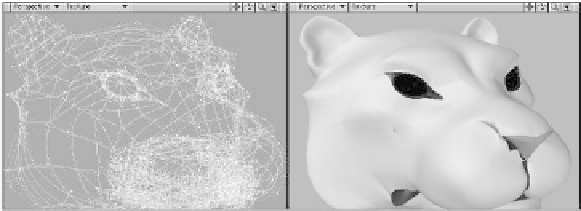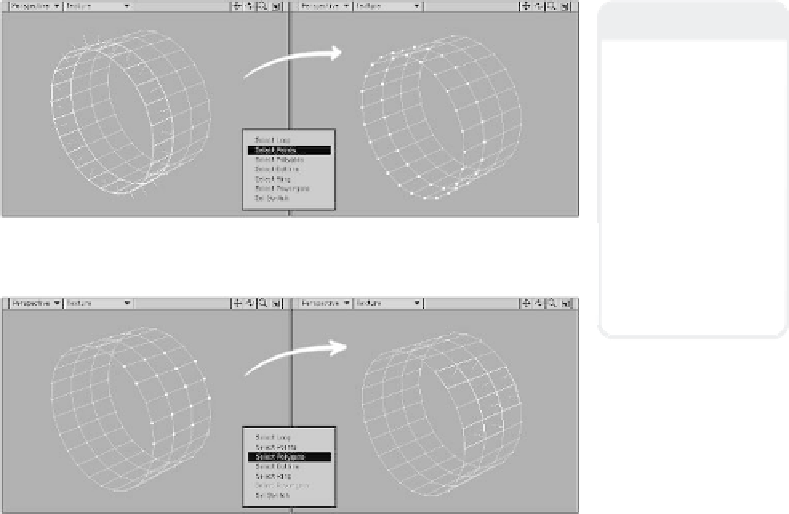Graphics Programs Reference
In-Depth Information
Note
In order for a poly-
gon to be selected
with the Select Poly-
gons tool, all of the
points that make up
that polygon must
be selected. For
example, with a
simple box, all four
points must be
selected in order for
the Select Polygons
tool to select it.
Figure 3-26: The Select Points tool converts your polygon selection into a
point selection.
Figure 3-27: Switching points back to polygons can quickly be done with the
Select Polygons tool.
Show/Hide Selection
With the Show Selection and Hide Selec-
tion tools, you can use your ability to select
groups of points or polys and temporarily
remove from view all but the geometry you
want to zero in on.
Having already assigned the polys of the
eyelids to separate parts while building the
mesh, using the Polygon Statistics window
I first select the polys of the lower eyelid,
then add to that selection the polys of the
upper eyelid. (See Figure 3-29.)
With just the eyelids selected, using
View | View | Hide Unselected
will get
your view to “equal” only what you've got
selected (its hot key is <
=
>). (See Figure
3-30.)
When you want to bring all your hidden
geometry back into
view,
View | View |
Unhide
will do just
that.
If you have polys
selected and you want
to hide them,
View |
View | Hide
Selected
will “sub-
tract” what you've got
selected from your
Figure 3-28: If I wanted to just get in and work on the shape of this tiger's
eyelid, it would be easiest to do without the other geometry getting in my
way.