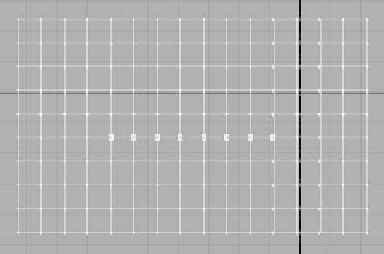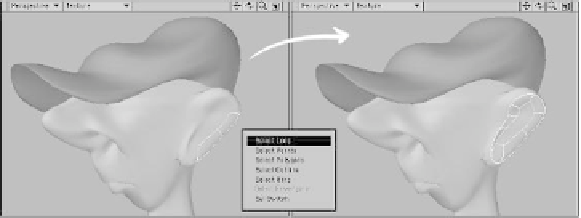Graphics Programs Reference
In-Depth Information
Note
Why are all these things that add and
remove polys and/or points from a selection
important? Other than the obvious, there
are two tools — Drag (see Chapter 6) and
Magnet (see Chapter 7) — that are the core
of a character modeler's skill set. Using
these two tools and a Wacom tablet, you
can almost
draw
your character on the
screen. When you have a selection of points
and/or polys, these tools exert their effect
only on the points or polys that you have
selected. In this way, you can cut through
the confusion of a film-res mesh and tweak
only the points or polys you want — quickly,
easily, and with a minimum of frustration.
Figure 3-24: From the original selection in Figure
3-22, after Contract Selection, the points on the
border of the original selection are no longer
selected.
Select Loop
Select any two adja-
cent points or polys
and run this tool to
quickly select the
entire band. The
selection will stop
when it reaches a
non-quad polygon or
winds its way around
and loops back on
itself. Additional bands
can be selected by
holding the Shift key, selecting two more
adjacent points or polys, and running the
tool again.
Figure 3-25: Bands of consecutive points and polys can easily be selected
with the Select Loop tool.
The Select Loop tool (
View | Selection |
More | Select Loop
) allows you to select
bands of points or polygons that follow a set
path along your geometry. In the case of
polygons, this path is defined by a string of
quadrilaterals. In the case of points, it is
defined by the edge between strings of
quadrilaterals. That sounds complicated,
but it simply means that if you've got a
sequence of quads or a sequence of points
attached to quads, you can select them eas-
ily with this tool. You'll probably find
yourself using this tool quite a bit (I know I
do) so it's worth assigning a keyboard
shortcut for it.
Select Points/Polygons
Imagine that you've got a fairly complex
selection of polygons and you want just the
points from those polygons to be selected.
The
View | Selection | More | Select
Points
tool will let you do just that. Con-
versely,
View | Selection | More |
Select Polygons
will change your point
selection back into a polygon selection.