Graphics Programs Reference
In-Depth Information
Planar vs. Non-Planar
pla
nar
adj.
1.
Of, relating to, or situated in
a plane.
2.
Flat:
a planar surface.
(
The
American Heritage Dictionary
)
Note
Triple turns all
selected polys into
tris, regardless of
whether they are
non-planar.
Figure 3-6: One point on the quad on the right was moved upward, making it
fall outside the plane defined by the quad's other three points. This polygon is
now non-planar.
With power comes responsibility. And
with LightWave allowing us to have as
many as 1,023 points defining a polygon, we
have to take it upon ourselves to make sure
that all these points
lay within a flat plane
.
Non-planar polygons are a big deal
because, even though LightWave does a
good job of “guessing” which way the poly
is facing, it doesn't know for sure. When
rendering a non-planar polygon, it may
appear to strobe, flash, or do other unac-
ceptable things.
In even a moderately complex model,
trying to isolate an offending point or points
and move them back into a plane described
by the other points can be a real headache.
(You can assign a specific X, Y, or Z value to
a selection using
Detail | Points | Set
Value
, which would make a non-planar pla-
nar once again.) The easiest thing to do,
other than try to make sure your polys
remain planar, is to convert non-planars into
three-sided polygons using
Multiply |
Subdivide | Triple
.
Hot Key Block
Triple
<T>
triples the polys you have selected.
(This is the capital letter “T.”)