Graphics Programs Reference
In-Depth Information
Would you ever want to run LightWave
without the Hub? Oh yeah.
The Hub, because of all that it does,
makes starting up or switching to Layout or
Modeler significantly slower. If either Lay-
out or Modeler crashes (thankfully, this is a
rare-ish thing), the Hub often “gasps” for
resources if you try to restart the crashed
program, really bringing things to a crawl.
The best thing to do at times like this is
to make sure you save a revision of your
work (or zip up an archive of your files
before saving over them — just in case) and
reboot your machine. But sometimes when
a reboot is impractical or you really need to
be running Layout or Modeler solo, you can
disable the Hub.
PC-Specific Info
Figure 2-105
Note
To disable the Hub, create a copy of your
Layout or Modeler icon (here, called
LightWave-NoHub). Then, tack on a
“ -0” (space, minus, zero) after the
name of the executable in the Target
line.
Since the Hub acts as both a client and a
server, it can cause red flags in certain fire-
wall software. Don't be alarmed if you see
this happen.
LightWave does not contain
spyware!
The Hub is simply sending data
back and forth between the two principal
applications.
Mac-Specific Info
To disable the Hub on a Macintosh,
enter the Programs folder in the
LightWave folder, and then edit the
Modeler cmdLine (or Layout cmdLine)
file in your favorite text editor. (This file
may or may not already have stuff
there.) Enter “ -0” as the first line of
the document, and then save the file.
When you run Modeler with “ -0” added
to the first line of Modeler cmdLine, you
will run without the Hub active! (You can
keep a folder somewhere to hold differ-
ent versions of your *cmdLine files so
you can alternate between using the Hub
and not using the Hub almost as quickly
as running on a PC.)
Note
When running multiple instances of Light-
Wave, only the first will run connected to the
Hub (if that instance is started from a Hub-
enabled icon). All subsequent instances will
run without the Hub active until you close
the instance that is already connected.