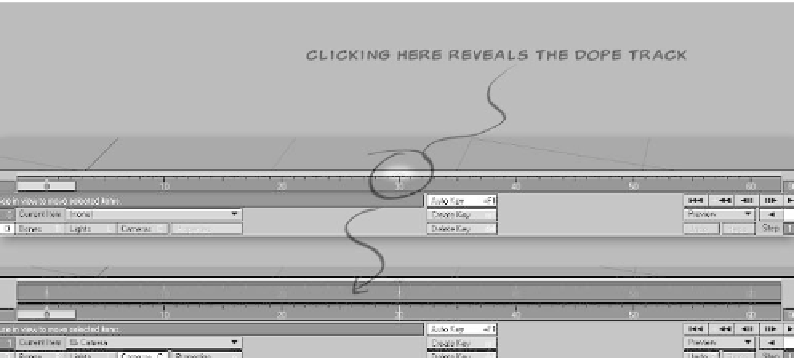Graphics Programs Reference
In-Depth Information
into each of the X, Y, and Z fields, as is
being done with the Z axis in Figure 2-87.
You can also click on each individual X, Y,
or Z axis button (normally white with black
text) to protect it from accidental manipula-
tion. This will deactivate the button, giving
it a blue background with colored text, as is
the case for the X axis in Figure 2-87. This
means that with the X axis protected, if I
were to left-click and drag to move my
selection, it would move only along the Z
axis, not along both the X and Z axes.
Quick-Info Display
Figure 2-87: Layout's Quick-Info display.
Just like in Modeler, Layout includes a read-
out of important information, such as
position, rotation, scale, how many items
you have selected, and how much area each
grid square represents, in the lower-left
corner of the window. (What is currently
shown as position information changes to
show rotation and scaling, etc., when Lay-
out's active tool is changed.)
The one big difference between Layout's
Quick-Info display and Modeler's is that
Layout's is interactive. You can enter data
The Dope Track
Just above the Frame Slider but below the
viewport window lies a small gray bar.
Clicking the center of this bar will pop up
the Dope Track. (No giggles from the pea-
nut gallery, please!) The Dope Track is an
adjustment tool that can be used to quickly
create and modify your keyframes. We'll
talk more about the Dope Track and its
cousin, the Dope Sheet, in Chapter 15.
Figure 2-88: The Dope Track.