Graphics Programs Reference
In-Depth Information
Note
A
really
cool thing about HyperVoxel sprite
clips is that you can load in
more than one clip
onto an HV object. Each clip will be assigned,
in turn, to the next point of the HV object's
point order.
So, assuming you have a few nice clips of
some flame and smoke sequences, you could
(using
particles
, which we touch on next) cre-
ate the same fire effect as seen on the Balrog
in
Lord of the Rings: The Fellowship of the Ring
.
And
(just to plant ideas in your head) using
Particle Age as the clip's Frame Offset and
LightWave's ability to have collisions “spawn”
new particles, you could have
non-looping
clips
of explosions “do their thing” when a pro-
jectile impacts its target! (For something even
more complex, if you have clips of splashing
water and create a particle simulation of water
flowing where “splash” particles are spawned
when the “water” particles collide with objects,
you will have recreated the “two-and-a-half-
D” used to create the breathtaking water
effects seen in feature films from
Tarzan
to
The
Road to El Dorado
.)
To find out how to have particles react with
one another and with objects in your scene,
dive into the LW manuals. It's all there for you,
just waiting to be unearthed!
Particles
Note
emitted. A little Properties window will
also open when you add an emitter this
way.) Under the Generator tab of the
emitter's Properties window, assign a
Birth Rate of
300
. This means that 300
particles will be created each
second
,as
set in the Generated By pop-up menu
immediately below it. Set the X, Y, and
Z of the Generator Size to
100 mm
,
and set the Particle Limit (the maxi-
mum number of particles on screen at
any one time from this particular parti-
cle producer) to
300
.
When you're done with all that, set
the End Frame to
120
, and then move
the camera to
-3 m
in the Z axis.
As you may have guessed from the previous
parenthetical, I'm not going to show you
everything
there is to know about LightWave
particles here. (That would be a complete
book unto itself.) As with the rest of this
topic, I'm going to show you the essentials.
You'll have enough to start exploring and
learning on your own — where you go from
there is up to you!
1.
Start with a fresh, new scene. With
Objects
selected, choose
Items | Add
| Dynamic Obj | Particle
. Accept the
name
Emitter
and the Emitter Type of
HV Emitter
. (A little box will appear
when you click
OK
that represents the
place where the particles will be