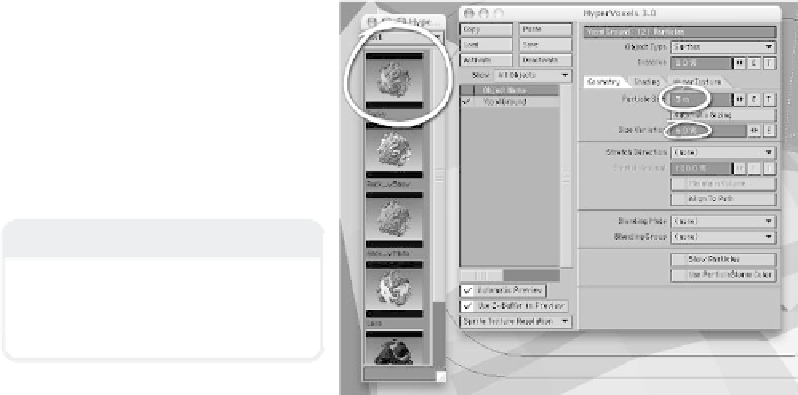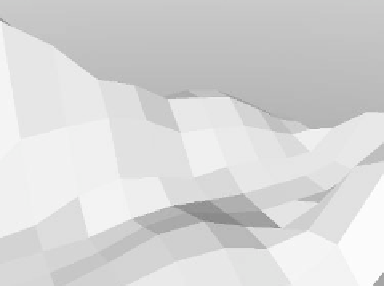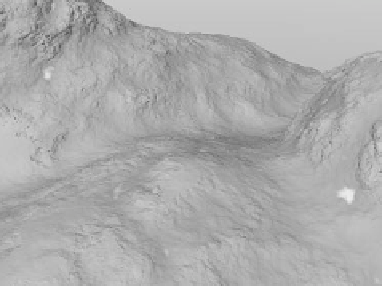Graphics Programs Reference
In-Depth Information
7.
Bring up the HyperVoxels interface,
and activate
HyperVoxels
for
VoxelGround. Then open the Presets
window and select the
Rock
library.
Double-click on
Rocky
to load its set-
tings onto your HyperVoxel object.
When LW asks if you'd like to keep
your current particle size when loading
the settings for Rocky, click
No
since
after we load the settings, we need to
change Particle Size to
3m
anyway.
Set Size Variation to
5%
(this will make
each particle deviate by a fixed-random
number of between +/- 5%).
(See Figure 18-25.)
Figure 18-24: Doing an <F9> reveals pretty much
what one would expect, given the scene in Figure
18-23.
8.
Press <
F9
> to do another test
render. While the render takes
quite a bit longer, the results
are well worth it. Take a look at
the change shown in Figure
18-26.
PC-Specific Info
The Rocky preset uses Dented as its
HyperTexture, so once again, this will
look different on a PC than what
you're seeing here.
Figure 18-25
(
Scenes\Chapter_18\HV_Land-
scape_ F.lws
is the scene used to
create Figure 18-26.)
Figure 18-26: When you render this time, what
you see is a “whole other story.” Every point in the
object is handled as a HyperVoxel particle!
Because all these particles are in the same object,
they all blend smoothly into one another.