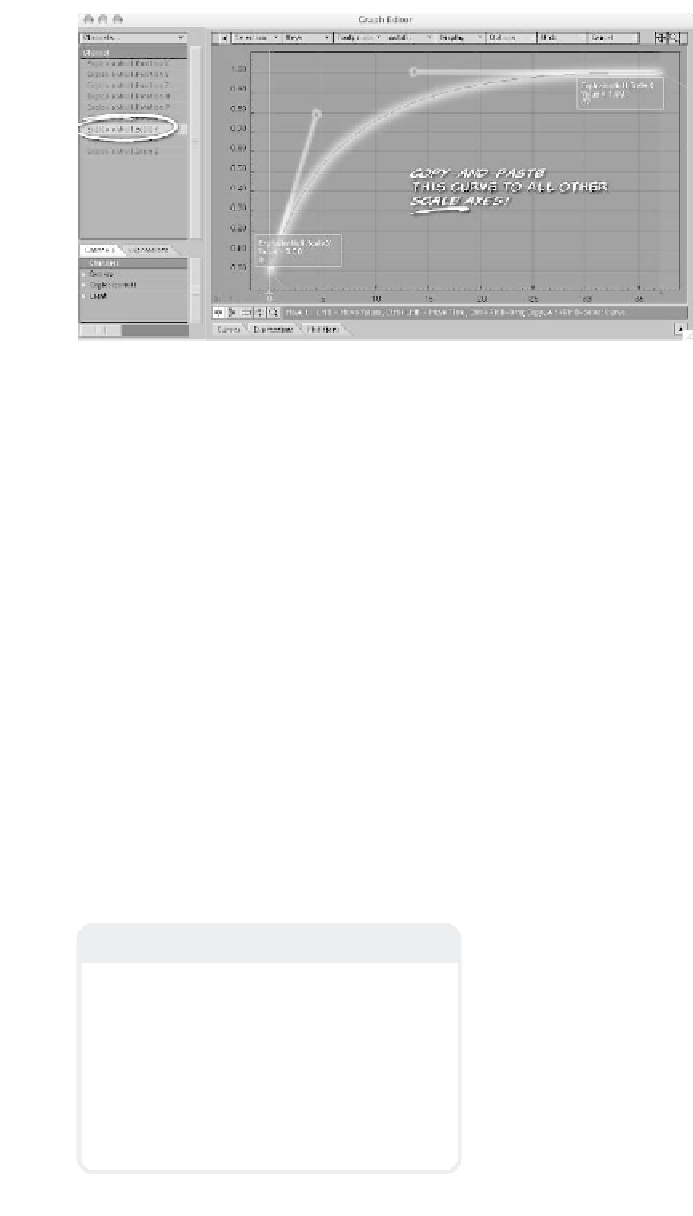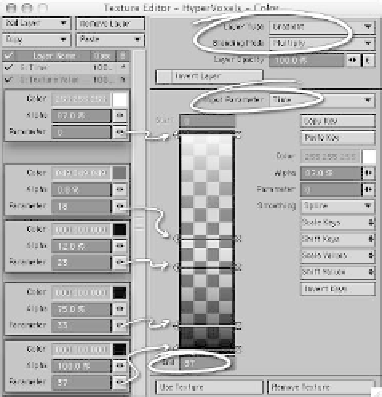Graphics Programs Reference
In-Depth Information
Figure 18-12
10. Now we've got to make this thing
expand like compressed gas and plasma
just “aching” to escape. (Otherwise,
what we have in Figure 18-11 would
just sit there and “roil” pleasantly,
which is neat but not very explosion-
like.) So, enter the Motion Graph Edi-
tor for your ExplosionNull object, and
on its ScaleX channel, set two Bezier
keys, as shown in Figure 18-12. Adjust
their handles so the curve “ramps up”
quickly from frame 0 and then slowly
“settles” into frame 37. When you've
got this curve looking good, right-click
on its name in the list on the left, and
copy and paste it onto ScaleY and
ScaleZ (so the null will expand exactly
the same on
all three axes
).
Figure 18-13
11. Now, we're going to apply another layer
to the voxel's Color channel that will
make the explosion start off lighter and
fade to black at its end. Enter the Tex-
ture Editor for the voxel's Color
channel, and select
Add Layer | Gra-
dient
. Set its Blending Mode to
Multiply
and its Input Parameter to
Time
. Since our scene ends at frame
37, set the End of our gradient to
37
.
Then, referencing Figure 18-13, assign
a total of five keys with the Color,
Alpha, and Parameter settings as
Note
In the creation of your own explosions,
remember that
not all explosions are sym-
metrical or even
. If a part of the thing that
explodes stays intact while other parts give
way, it'll create channels that will
focus
the
expanding plasma and gases. So there will
be times that you
won't
want all three axes
of your ExplosionNulls to be exact copies of
each other.