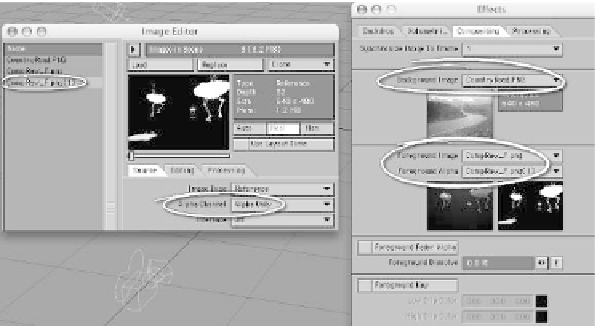Graphics Programs Reference
In-Depth Information
color as our background image. When we
take a look at our alpha channel, which is
what is used to “cut out” our foreground
elements, we see that the shadows are
there — but they're
white
! (See Figure
17-44.) In a LightWave alpha channel, what
is
white
is
opaque
and what is
black
is
trans-
parent
(some programs have this reversed).
So, the white shadows on the alpha channel
will make the black of the foreground
plate's image channel opaque where the
shadows are!
9. Now, to piece the background and fore-
ground together, save your scene, and
then clear your scene (or start another
process of LightWave), so we can have
a completely “virgin” space in which to
work our “magic.” In that empty
scene's Image Editor, load
Images\
Chapter17\CountryRoad.PNG
. Also,
load the
render
of the foreground ele-
ments that you saved in Figure 17-43
(you can use mine, if you wish:
Ren-
ders\Chapter17\CompRaw_F.png
).
With your foreground “plate” selected,
choose
Clone | Instance
to create a
“referential copy” of the image. (See
Figure 17-45.)
10. Then, with the
instance
selected,
choose
Alpha Only
for Alpha Channel.
(This “splits” the 32-bit image into one
Figure 17-45
Figure 17-46