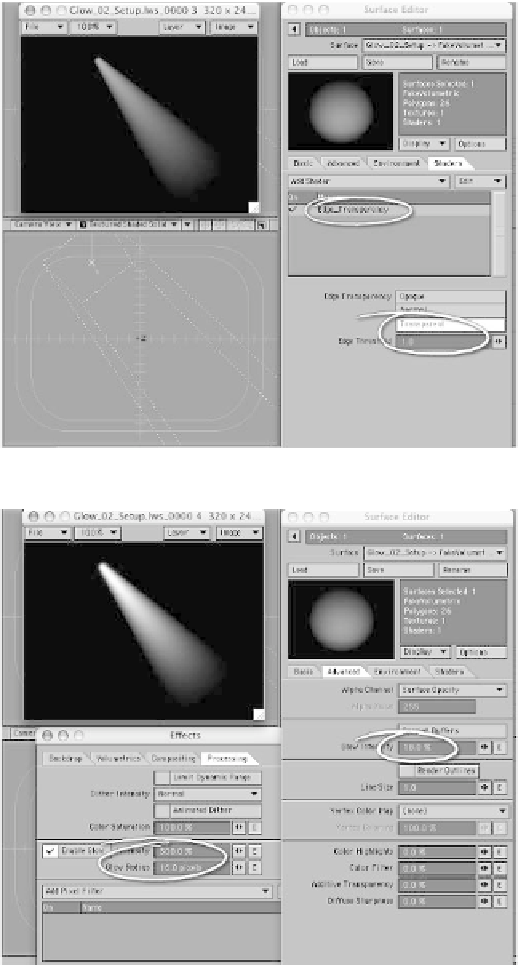Graphics Programs Reference
In-Depth Information
4.
Now, very few light
beams (other than a
laser) are as “hard-
edged” as the render in
Figure 17-12. So, let's
soften the edge of our
cone by adding the
Edge_Transparency
shader under the
Shaders tab. Set its Edge
Transparency to
Trans-
parent
and its Edge
Threshold to
1.0
. (Effec-
tive values for this
shader range from -1 to
1. While an Edge Trans-
parency of Transparent is
good for things like
shafts of light, Opaque is
handy for creating things
like soap bubbles and
similar things that are
more opaque around
their edges.) This time
our <
F9
> looks like a
faint beam cutting
through the mists of
night.
Figure 17-13
5.
Now, activating
Glow
Effect
with an Intensity
of
300%
and a Glow
Radius of
16
pixels and
then setting the Glow
Intensity for the surface
to
18%
, we crank up
both the
intensity
and
realism
of our shaft of
light.
Figure 17-14