Graphics Programs Reference
In-Depth Information
Drag the Frame Slider or use the playback
controls to see the result of this change.
You'll notice that the logo is cocked at a
constant 10
Note
When the Frame Slider is over a marker, it
will obscure the keyframe indicator. If it
doesn't appear that your keyframe has been
deleted, simply move the Frame Slider away
from the marker.
angle. Since the only keyframe
for rotation was at frame 0, modifying it
caused the change to remain in effect
throughout the duration of the animation.
This is nice, but not quite what we wanted.
1. Move the Frame Slider to frame 10.
This is the frame at which the logo has
moved completely onscreen and rests
briefly before flying off.
2. Click in the Bank field and replace the
10 with a
0
. Press <
Enter
> to accept
the results and play back your
animation.
Ah! Much better! But there's still room for
improvement. I want the rotation to end
just before the logo comes to rest at frame
10. In order to achieve this, I need to move
the keyframe for the Bank channel so that it
is offset slightly from the logo's XYZ
motion. If you look at the Dope Track, how-
ever, you'll notice that there's no way to
adjust the rotation keyframe independently
of the position keyframe. Or is there?
Right-click on the Dope Track and scroll
all the way to the bottom of the pop-up
menu. Select
Channel Edit Mode
. You'll
notice that the keyframes on the Dope
Since we deleted the ZoomZoom keyframe,
we no longer need its marker either.
1. Move the Frame Slider to frame 20.
The marker will turn yellow. This tells
us that we can perform functions on
this marker.
2. Right-click to bring up the pop-up
menu. Choose the
Delete Marker
option.
Our animation is looking better, but there's
still room for improvement. Let's make the
logo's motion a little more dynamic.
1.
Move the Frame Slider to frame 0.
Click the
Rotate
tool from the
Modify
| Rotate
menu or press the keyboard
shortcut <
y
>. You'll notice that the
Quick-Info display now shows controls
for heading (H), pitch (P), and bank (B).
2.
Click in the Bank field and replace the
0 with
10
. Then press <
Enter
>to
accept the value. This rotates our logo
10
on its Bank channel (Figure 15-12).
Figure 15-12