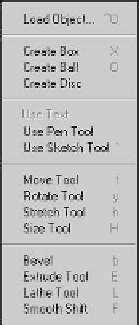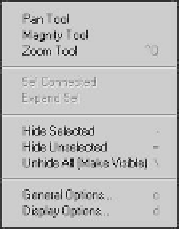Graphics Programs Reference
In-Depth Information
Note:
If you turn off the menu toolbar and find
later that you don't know how to turn it on
again, don't panic! You can restore the
toolbar by using the <Alt> + <F2> key-
board shortcut or by unchecking the Hide
Toolbar button on the Interface tab of the
Display Options panel (shortcut <
d
>).
Figure 2-54: <
Shift
>+
<
Ctrl
>+
left-click
brings
up this menu.
The Help Menu
When you run into trouble or have ques-
tions about a particular aspect of the
software, the Help menu (Figure 2-53) is
the first place to turn. The Help menu links
you to the online and web-based documen-
tation. Completely rewritten for LightWave
8, these files contain a wealth of useful
information to aid in your understanding of
the software.
Figure 2-55: <
Shift
>+
<
Ctrl
>+
right-
click
brings up this
menu.
Modeler Quick Menus
The LW manual calls these “contextual
pop-ups.” I prefer the term “quick menu”
because that's exactly what they are. You
hold <Shift> + <Ctrl> while left-, right-,
or middle-clicking in your workspace, and
these menus appear. (See Figures 2-54 to
2-56.) They let you do all sorts of things
you would normally have to sift through a
few layers of pop-up menus to get at.
(These menus are fully customizable, as are
all the other menus in LightWave — point-
ers on how to customize menus follow in a
moment.)
Figure 2-56: <
Shift
>
+<
Ctrl
>+
middle-
click
brings up a quick
menu that covers just
about everything else
Modeler has a
command for.