Graphics Programs Reference
In-Depth Information
•
Independent Center
and
Independ-
ent Zoom
let me pan and zoom around my
Perspective viewport without disturbing
the other viewports that I might have cen-
tered in on some important details.
•
Independent BG Color
has been
changed from LightWave's hallmark gray to
dull blue. I almost never use that particular
shade of blue in my work, so my models
stand out against it.
•
Independent Rotation
means that
any other Perspective viewports aren't
linked to this one's rotation. (This kind of
linkage can be helpful when you've got one
Perspective viewport showing the model in
Wireframe and the other in Smooth or
Weight Shade.)
•
Independent Visibility
lets me see
what I want, when I want. Cages (the polyg-
onal base of sub-patches) get in my way
when working in shaded views, as do their
“guides.” Polygon normals also tend to get
in my way, so I've turned them off for this
view as well. I intermittently turn on and off
Show Point Selection and Show Polygon
Selection when it suits the detail work I'm
doing on a model.
Modeler offers a lot of customization for tai-
loring itself to how you want your work
presented to you. When the Display
Options window is first opened, the Layout
tab is shown. With this tab, you set the gen-
eral display options for all windows, unless
a window is specifically freed from these
generalizations under the Viewports tab.
One important thing to make note of is
that LightWave Modeler's familiar “quad”-
style layout can be changed here by select-
ing another style from the Layout pop-up
menu. Don't get locked in to just using the
Quad layout out of habit. The other layouts
can be quite helpful.
Note
LightWave's Viewport layout can be further
tweaked by clicking and dragging on the
bars that separate the viewports, resizing
them to your exact needs.
Figure 2-47 shows my personal preferences
for the Perspective viewport (located at the
top right by default).
The Backdrop tab (Figure 2-48) lets you put
a loaded image into the background of any
orthogonal viewport. This is helpful when
you're building a model that references a
photograph or drawing. (We go through the
steps to do this in Chapter 10.)
The Interface tab (Figure 2-49) lets you
make some customizations to how Mod-
eler's interface looks. (I touch on how you
can really rework LW's interface in just a
moment.)
Figure 2-47: Changing display options for
individual viewports.