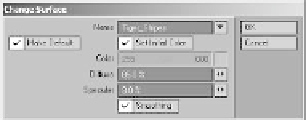Graphics Programs Reference
In-Depth Information
Note
Selecting and Deselecting
•
With nothing selected, to select elements
(points or polygons, depending on selection
mode), left-click on the elements (or right-
click to “lasso” elements) you wish to select.
•
When you have elements selected, to
remove
elements from your selection, simply
left-click on the elements (or right-click and
“lasso” elements) you wish to deselect.
•
When you have elements selected, to
add
elements to your selection, hold down
<Shift> while left-clicking on them (or
right-click, “lassoing” elements).
•
To completely deselect everything you have
selected, press <
/
> (or left-click on the “reset
area,” the area between the buttons, as in
Figure 2-32).
Figure 2-30: The Change Surface window.
Selection/Action Modes
Figure 2-31: The selection and action modes.
LightWave lets you select and manipulate
specific elements of your geometry depend-
ing upon the active selection mode. There
are tools that work only with polygons and
tools that work only with points. There are
times when selecting and moving individual
points will get you the result that you're
looking for, and times when you will want to
manipulate polygons in the same manner.
Each selection mode gives you a different
angle to get at those hard-to-reach places.
Hot Key Block
Selection/Action Modes
<Ctrl> + <g>
selects and/or modifies
points.
<Ctrl> + <h>
selects and/or modifies
polygons.
<Ctrl> + <j>
selects and/or modifies vol-
umes (everything that falls within a lassoed
area).
<Space>
toggles between the Points and
Polygons selection modes.
<Y>
activates/deactivates Symmetry mode.
<Return>
deselects your current Geometry
Creation tool (Box, Ball, Sketch, etc.),
accepting its current settings.
</>
drops your current selection and dese-
lects your current Geometry Creation tool. (If
you were creating geometry, like a box, ball,
or whatever, what you were creating goes
away.)
Figure 2-32: Clear the current selection
by clicking here.