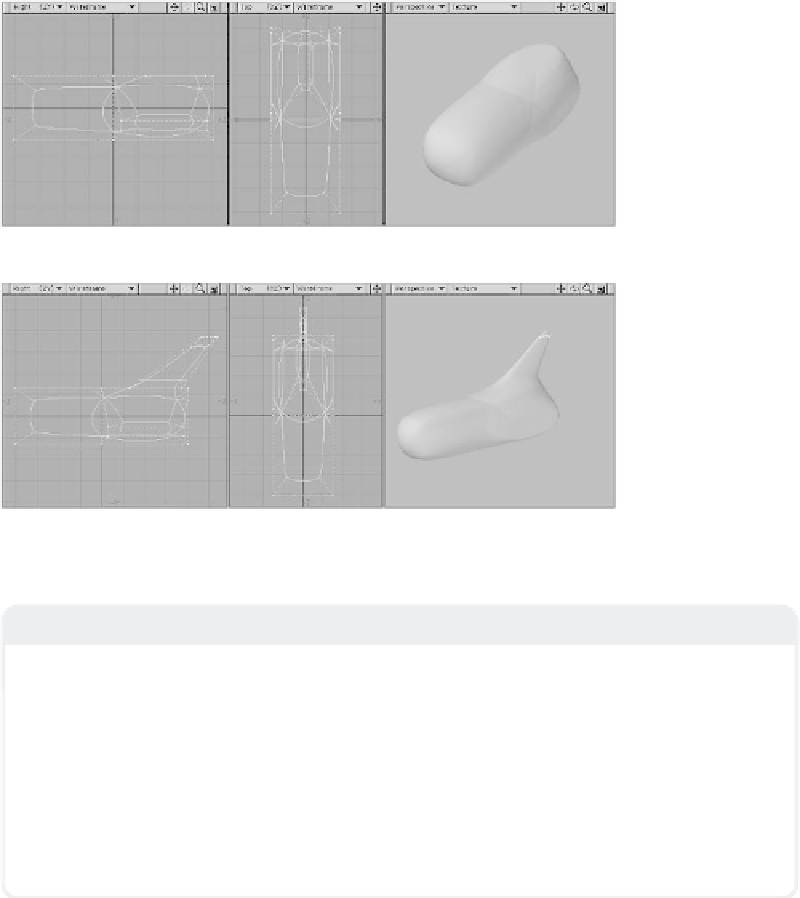Graphics Programs Reference
In-Depth Information
8.
Now for the moment we've all been
waiting for — deselect everything and
press <
Ta b
> to activate sub-patch
surfaces. (It's not much to look at, but
it'll start looking better in a moment.)
9.
With the tail poly selected, use Smooth
Shift as you did before for the wings
and then position the new poly as you
see in Figure 8-8, making the tail fin.
Once you've got your model matching
the figure, use
Smooth Shift on
the poly again, and
move it just the
barest of microm-
eters so its points
aren't directly on
top of the points
from which it
originated.
Figure 8-7
Figure 8-8
Note
A trick you will eventually pick up on is the
“Space, two-tap.” (But why wait?)
Modeler has two primary selection modes:
Points and Polys. You use <Space> to toggle
between them. If you're working with polys in
Polygon selection mode and want to view your
model as sub-patches without “letting go” of
the polys you currently have selected:
•
Press <Spacebar> (you'll be in Points selec-
tion mode).
•
Press <Tab> to activate sub-patches (if you
have no selection defined for your points
selection).
•
Press <Spacebar> again.
You'll be right back where you were, in Poly-
gon selection mode, with the same polys
selected. Only now, your model is being
viewed as sub-patches.