Graphics Programs Reference
In-Depth Information
animating as well! Under Layout's Object
Properties window, you set the resolution
at which your sub-patch model will be dis-
played and the resolution at which it will be
rendered. (In Figure 7-3, that's a difference
of 24,064 polygons!) You can
animate
with a
very speedy, low-poly mesh and
render
with
the ultra-polished 27,072 poly mesh with-
out having to change a single setting when
it's time to render!
Now that I've got your attention, how do
you turn that sub-patch “blob” in Figure 7-2
into the character in Figure 7-3? You use
the Smooth Shift, Bevel, Drag, Move, and
Rotate tools.
That's it? Yep. That's basically it. There
are a couple of other tools I use to make
things a little easier or to fix things when
my work shows me I'm lacking in the fore-
sight department, but for the vast majority
of my character modeling, those five tools
(always with a healthy helping of the Sym-
metry mode) are the main tools I use when
modeling
organic
models.
Note
You can also use what you have sub-
patched as a kind of quick, temporary
“grouping” as you work. Leaving part of
your model as sub-patches and part as faces
as you work, you can quickly select what you
want to work on through the SubPatches
and Faces headings in the Polygon Statistics
window.
Smooth Shift
Smooth Shift works with sub-patches just
the same as it does with polys. (In truth,
you're better off thinking of your sub-patch
not
as some arcane, spline-based “mysti-
cism” but as polys that just happen to be
nice, soft, and “roundy” and are never con-
sidered “non-planar,” no matter how you
push their points.)
However, as nice as the real-time work-
ings of Smooth Shift are with planar,
polygonal faces, it often “splits” the mesh
apart at its points with sub-patches (similar
to what happened with the window mold-
ings when we rail beveled them in the last
chapter). There is a quick and easy fix to
this, though: Let Smooth Shift handle mak-
ing the new geometry, and
you
handle
shaping and sizing it.
Smooth Shift with an Offset of 0 and a
Max Smoothing Angle of 0º is the best way
to work with sub-patches. A simple way to
do this is to activate the Smooth Shift tool
(<
F
>) and then click
without
moving your
mouse. (You can also achieve the same
Figure 7-4