Graphics Programs Reference
In-Depth Information
Rounder
Have you ever wanted a magic wand that
you could wave over your objects to make
them look more realistic? Well, you're in
luck! That magic wand exists. It's called
Rounder, and it can be found under the Mul-
tiply | Extend menu. You see, in the real
world, the corners and edges of every sin-
gle object (no matter how sharp they might
appear) are slightly rounded. This rounding
produces a glint along the object's edge
when the light catches it. Unfortunately, 3D
software makes it easy to create corners
and edges that are infinitely sharp. While
technically accurate, they don't catch the
light like real objects do and when ren-
dered, they look fake. Rounder takes care of
this by adding multi-step bevels to the cor-
ners and edges of your objects.
right increases and decreases the number
of bevel segments.
Note
Rounder only works on edges shared by
exactly two polygons. It will not work on sin-
gle, isolated polygons. When working with
Boolean objects, make sure that you have
merged points first or Rounder will give you
an error!
In addition to adding the subtle bevels that
make objects look more realistic, Rounder
can be used to solve otherwise complicated
modeling tasks.
The pegbox for this lute is a pretty com-
plex shape, but you can make it very easily,
in just a few steps, with Rounder.
Figure 5-41: Rounder turns an average object into
a great one.
Rounder has two modes. You can toggle
between them at any time during the tool's
use. In the first mode, Rounder bevels
points (called a chamfer in some 3D applica-
tions). In the other mode, it rounds edges.
Using either mode is easy. Simply select
the points or polys you wish to round, then
click in any viewport and drag your mouse.
Dragging up and down increases and
decreases the bevel size. Dragging left and
Figure 5-42: Robin Wood's lute object.
1.
First, make the basic shape, bevel the
top poly in, then down, and use the
Knife tool to determine where the
sides will become straight, between the
second and third pegs. Then select the
four points that belong to the rounded
edges (Figure 5-43).