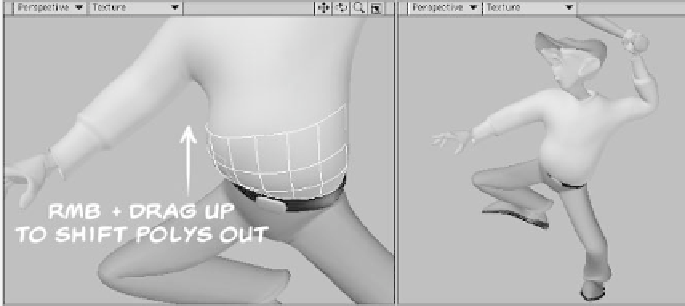Graphics Programs Reference
In-Depth Information
Smooth Scale/Move Plus
Smooth Scale
pushes
your selection
out
along each individual polygon's normal by
the distance you enter in its input window.
(It will
pull
your selection
in
if you enter a
negative
value.) Unfortunately, Smooth
Scale has no real-time interface, which
makes its use less than intuitive. That's
why the Move Plus tool is such a welcome
addition to LightWave 8. Move Plus fea-
tures all of the functionality of the
traditional Move tool when using the left
mouse button. However, when used with
the right mouse button, it performs a
real-time smooth scale.
What if we wanted to make ThinGuy
(one of the characters in
LightWave 3D 8
Character Animation
) into “PlumpGuy”?
(Hey, anything can happen in production,
right?)
I select the polys I want to push out and
then select
Modify | Translate | More |
Move Plus
. By right-clicking and dragging
up, I can push the polygons out along their
normals, essentially puffing it up. Dragging
down pulls them back in. I often use the
Move Plus tool on a character's fingers to
make them fatter or thinner.
Note
Due to the way Smooth Scale and Move Plus
operate, they can break the symmetry on
your object. Be sure to check symmetry after
working with one of these tools.
Figure 5-18: ThinGuy.
Figure 5-19