Graphics Programs Reference
In-Depth Information
Note
When talking with clients who are new to
3D, I've found the best analogy to familiar-
ize them with the process of zeroing in on
the look of the piece is by saying this is like
chiseling a sculpture out of marble. You can
hew the rough form out of the block pretty
quickly, and it looks okay. But each step
toward that final polish takes exponentially
more time than the last, and the visible dif-
ferences to the untrained eye get smaller
and smaller.
So, when you psyche yourself up for doing
something strictly for yourself in a realistic
vein, just know that to get things perfect will
take a lot more time, both for you and for
the computer to calculate, than the early,
rough strokes.
This is why I lean toward using 3D and
LightWave as an artistic tool — to make a
comment
about
reality rather than try to
recreate it exactly. Knowing how to run an
airbrush so well that you can make a paint-
ing of glass look photo-real (or hyper-real) is
good for developing your skill set, but if
doing that doesn't fill your soul with passion,
don't feel that it's a prerequisite to being
“good.”
Figure 4-26: The Volumetrics window.
(just to this tab's left), which can be a tex-
ture, image sequence, or movie. This
combination of “backdrop” fog and using a
“gaseous” animated backdrop is a good,
fast
way of heightening the impression that
your scene takes place underwater or in a
nebula.
When you're working on a scene,
regardless of it being an exterior or an inte-
rior shot, a little
hint
of fog almost always
adds to the feeling of it being a real place.
Only in desert places where there is no
humidity, including the arctic tundra when
it's -40º C/F, or in the vacuum of space does
light travel unhindered. Everywhere else
you have at least
some
atmospheric per-
spective going on. You might not notice it,
but it's there. Your “realistic” scene will
benefit from that little bit of “unnoticeable”
fog.
In the opening paragraph to this step, I
mentioned that Intensity Falloff is only
one
of the ways you can simulate the effect of
atmosphere on light. The other way is by
using LightWave's fog functions, which are
found under
Scene | Effects |
Volumetrics
.
In the Volumetrics window you can
choose the Fog Type, which amounts to
basically the same settings as you have for
the light's Intensity Falloff. Here, they're
labeled Linear, Nonlinear 1, and Nonlinear
2. (The little box on the left shows a visual
interpretation of the “falloff” curve.)
Most of the settings are self-explanatory,
except perhaps for Use Backdrop Color.
This check box lets you “fog” your scene
with whatever you set in the Backdrop tab
Note
The finished scene for this step is Scenes\
Chapter_04\StillLife_04_Falloff_F.lws.