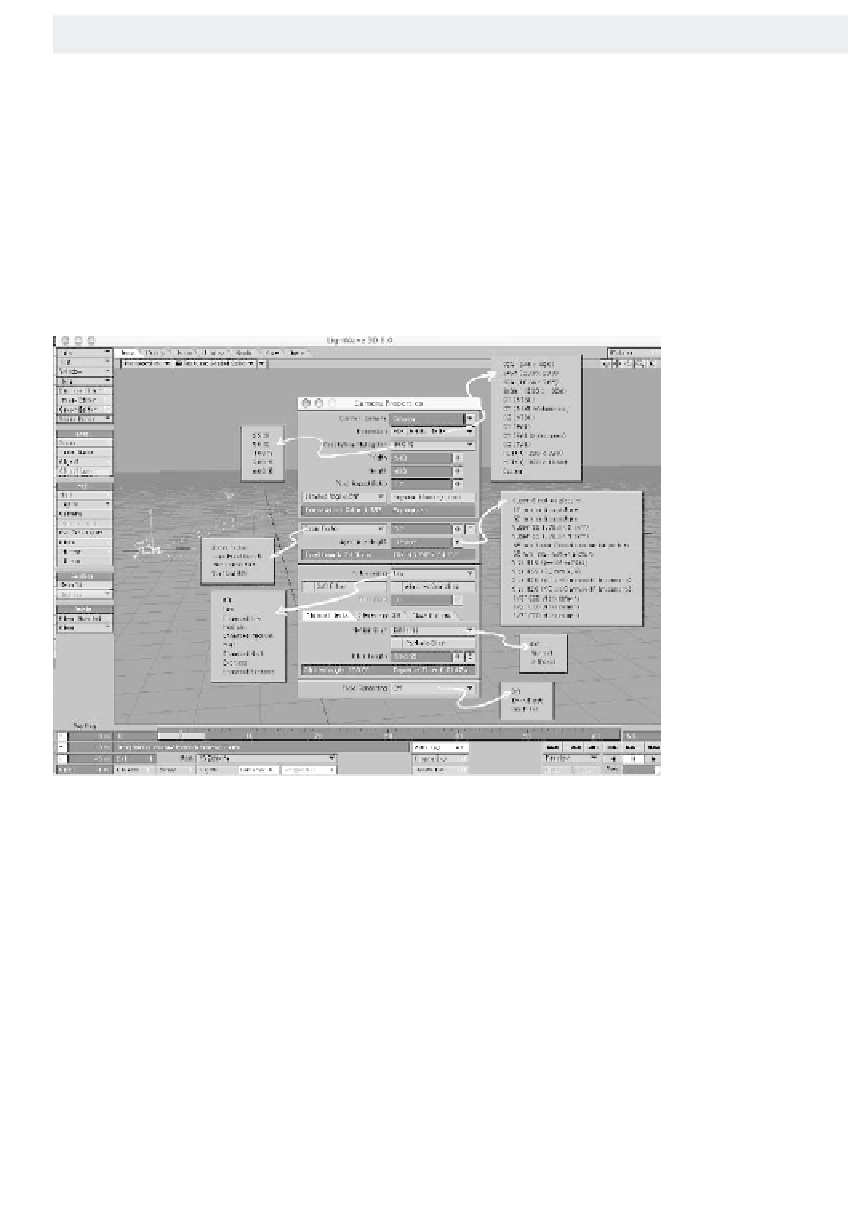Graphics Programs Reference
In-Depth Information
LightWave's Camera
•
The
Resolution
pop-up menu lets you
choose from a list of presets that define the
“base” size of your rendering.
•
Resolution Multiplier
is a pop-up
menu that lets you
scale
your image (a mul-
tiplier of 50% on a resolution of 640x480
would yield a rendered image of 320x240)
while still letting any special post-process-
ing filters that calculate on a per-pixel basis
think in terms of
the “base” size set
under Resolution.
(See the following
note if this is
confusing.)
•
Width
and
Height
change to
reflect the combi-
nation of the
resolution and its
multiplier. You can
enter values here
directly if you need
to render to
unique-sized
formats.
•
Pixel Aspect
Ratio
is an input
field that changes
automatically when you select a (base) res-
olution from its pop-up menu. Pixel Aspect
Ratio takes into account the fact that the
pixels (picture elements) for PAL and
NTSC aren't perfect squares, as they are on
a computer monitor. Both PAL and NTSC,
and their regular and wide-screen modes,
each have separate aspect ratios. Because
this field is automatically updated when you
change the resolution to one of these televi-
sion formats, you'll probably never have to
worry about this value. But here it is, just
in case.
If you were to go out and look at a 35mm
motion picture camera or even a profes-
sional-level 35mm single-lens reflex, you'd
see a whole lot of settings that you can play
with. LightWave does a lot to pattern its
camera's adjustments after its “real-world”
counterpart, so if you come to LightWave
knowing how to use a film camera, the tran-
sition will be very smooth. Even if the most
Figure 4-1: The Camera Properties window.
you've done to study photography is take a
night course at a local college, you'll notice
things like shutter speed and F-stop that at
the very least should sound familiar.
LightWave's Camera Properties window,
accessible by clicking
Properties
while the
camera is selected, gives you access to
many of the settings that control how your
output will look.
•
The
Current Camera
pop-up menu
lists all the cameras you have in your
scene; each camera can have its own, sepa-
rate settings.