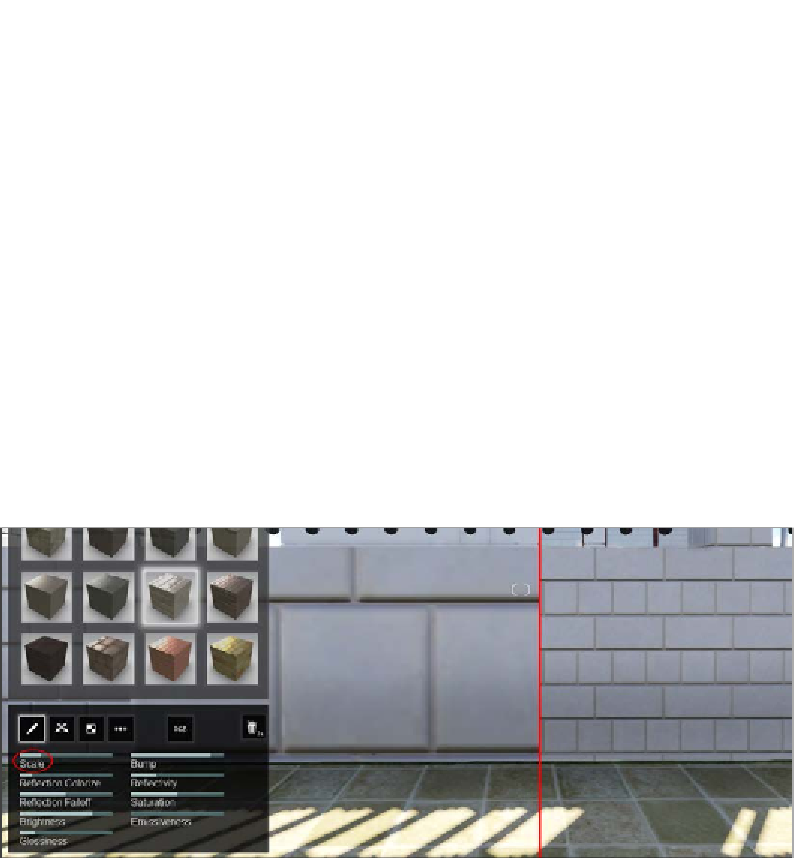Graphics Reference
In-Depth Information
Modifying and tweaking Lumion's materials
To fully master Lumion's materials, we need to explore some of the parameters
available. When we assign a material to a surface, as mentioned before, we are
specifying how the surface should react to the light. Why can we easily recognize
if an object is made of metal, wood, or glass? It is true that the color plays a big role,
but things such as reflection, refraction, and glossiness are key points to achieve
a believable material.
We will cover a few points that are useful while assigning materials and in order
to create a not-so-boring section, let's see a few materials used for the example
mentioned in this topic.
The scale and texture positions
Lumion's materials are good looking and can be optimized for the best result
possible, but this doesn't mean that we just assign a material and it is done. There
are always small adjustments we need to perform such as adjusting the scale of
the texture and the position of the texture in relation to the 3D model. The next
screenshot shows an example of what we need to do in some situations:
The image on the left shows that the bricks are too big for the wall. To solve this
issue, we need to use the
Scale
setting, as highlighted in the screenshot, to create
something more realistic and with the correct proportion, as shown in the image
on the right of the preceding screenshot. This setting is found under the
Properties
menu, which appears when we add the material to a surface.