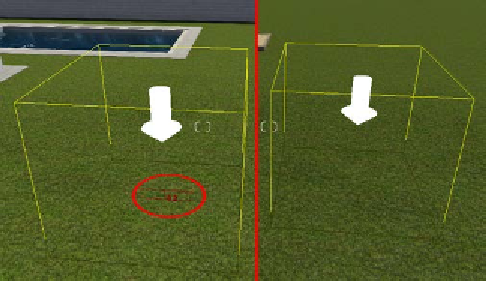Graphics Reference
In-Depth Information
Placing the 3D models
There is another Lumion feature that can help us place the 3D model and inform
us if there is something wrong with the location. Let's have a look at the following
screenshot:
The difference between the images is that on the left-hand side, there is a small
dimension that appears below the arrow. The feedback that we get tells us that if we
place the 3D model at this location, the 3D model will not touch the ground, and in
the case shown in the screenshot, the 3D model will be placed 0.2 meters above the
ground. Why?
Well, in this example, we have a swimming pool, and to avoid any problems with
the ground around the swimming pool, a plane will be used to cover the ground.
This introduces the concept that Lumion recognizes surfaces, and these surfaces can
receive any type of 3D model. To place a 3D model, click with the left mouse button.
Now, we know how to place and import a 3D model, but what if, by mistake,
we import the wrong 3D model? Or if we place a 3D model and it needs to be
updated with a new version? Can we keep the same materials? Can we perform
accurate placing?
Rearranging 3D models
After placing a 3D model, we have full control over the position, rotation, scale, and
even some additional properties, according to the 3D model used. When we place or
import a 3D model and we choose one of the tools available, for example, the Move
object tool, a small white appears in the center of the 3D model, as shown here: